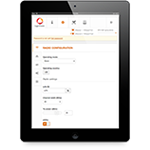- All products
- Access
- Backhaul
- Surveillance
- Industrial applications
- Operators
- Rural connectivity
- Enterprise Wi - Fi
- Hotspot
How to Set up an Access Point
The purchase of new equipment for home or office always entails a minor potential inconvenience of setting it up. Of course, some people enjoy tinkering around the house, so installing new devices is nothing but a delight. However, there are also people who find it a chore, who want to get it over with as soon as possible, or who do not want to risk damaging the equipment.
LigoWave is here to make your access point setup experience simple and smooth. Below are some general guidelines on how to set up an access point and what is necessary for the setup.
Please note that these guidelines are of general nature and may differ depending on the device or system.
Necessities. There are several things that users will need in order to set up their access points:
LigoWave is here to make your access point setup experience simple and smooth. Below are some general guidelines on how to set up an access point and what is necessary for the setup.
Please note that these guidelines are of general nature and may differ depending on the device or system.
Necessities. There are several things that users will need in order to set up their access points:
- an access point – the main item on the list. Access points provide an additional location for end devices to connect to a local area network, thus expanding the LAN’s area of coverage.
- a switch or router – devices necessary for the distribution and management of data transferred to, among, and from access points and end devices within a local area network.
- Ethernet cables – wires necessary for high-speed data transfer among access points and other devices.
- an AC/DC adapter (if supplied) – some access points may need a power adapter to function. However, most modern access points support Power over Ethernet (PoE), which eliminates the need for external power adapters.
- a computer – may be necessary for basic (or advanced) access point or network configuration.
Several other items may also be needed depending on the hardware and situation. This may include a modem, access point driver/suite installation discs, extension cords, wall mounts, and other elements.
Setup. Step 1. Deploy the Router/Switch. If there is no router or switch installed yet, do so:
1. Find a good spot for the device.
If it is a wireless router, place it in a location that would be appropriate, keeping the potential location of the access point in mind. This guarantees effective distribution of coverage and minimized interference levels.
If it is a switch or a wired router, then deploy it in a location where it would not interfere with any activities and the surrounding interior solutions.
2. Connect the router to a power outlet and switch it on. PoE-compatible devices will not require a power outlet—just an Ethernet cable. Also, some devices turn on automatically as soon as they are connected to a power source.If it is a switch or a wired router, then deploy it in a location where it would not interfere with any activities and the surrounding interior solutions.
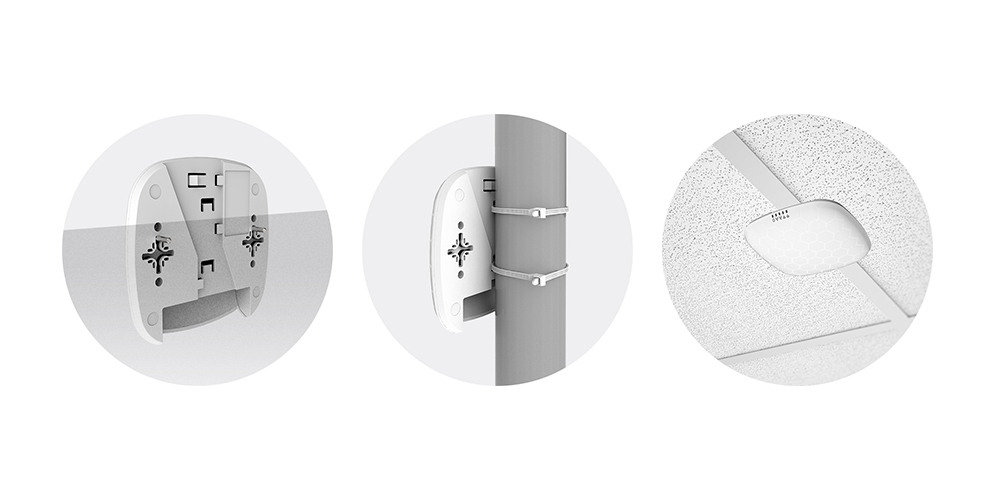
Step 2. Deploy the Access Point.
1. Find a good spot for the device.
If the local area network has other wireless devices, such as a router, place the access point in a location where its wireless signal would have minimum or no interference with other wireless devices within the LAN and where it would provide effective coverage with respect to the premises.
If the purpose of the access point is to introduce wireless connectivity to a wired LAN, then place it in a location where the wireless signal would cover the greatest possible area with the least number of obstacles and the least amount of interference.
If the purpose of the access point is to introduce wireless connectivity to a wired LAN, then place it in a location where the wireless signal would cover the greatest possible area with the least number of obstacles and the least amount of interference.
2. If the device is powered by an AC/DC adapter, connect it to the access point and plug it into an electrical socket. If it is a PoE connection, proceed to the next step.
Step 3. Connect the Cables. There are several cables that the user will need to connect.
- Use an Ethernet cable to connect the access point to the router. The cable should be inserted into a LAN port on the router and into the main Ethernet port on the access point. This introduces the access point to the router’s created local area network.
- Use an Ethernet cable to connect the router to the computer. The cable should be inserted into a LAN port on the router and into the Ethernet port on the computer (typically there is only one). This puts the computer onto the network and allows direct access point and LAN management.
- If it is necessary to provide access to the Internet over the local area network, use an Ethernet cable to connect the router to the modem. Insert the cable into the main Ethernet port on the router and into the Ethernet port on the modem (typically there is only one).


Step 4. Configure. Modern technologies have practically done away with the inconvenience of manual LAN setup, let alone Internet access setup. Once everything is properly connected and the devices have acknowledged each other’s presence on the network, the user is ready to go.
If any basic setup is necessary either for the access point or for the network in general, the computer or the user manual should provide instructions on what specific steps to take.
Users can also change optional and advanced router settings by connecting to the router via the computer using the IP address 192.168.0.1 or 192.168.1.1 (or the address noted in the manual).
Step 5. Viola! The setup is complete! User can now enjoy expanded wireless coverage and improved wireless signal with the newly deployed access point!
Simplify Your Access Point Experience. LigoWave’s Infinity series offers three generations of universal wireless access points that enable users by delivering sheer power and straightforward simplicity.
The latest addition to the Infinity series redefines the meaning of “power” with its outstanding 720MHz processor and high-performance omnidirectional dual-band antennas. By making full use of the 3×3 MIMO technology, the NFT 3AC wireless access point delivers a staggering 1.75Gbps of maximum aggregate throughput—more than enough to satisfy any local area network need.
Simplicity is key to making an already great product even greater. This is why the Infinity series of access points are designed to bring simplicity to the next level. These devices are ready-to-use right out of the box and the process of setting up is practically non-existent. Simply plug it in and it is all set!
The Infinity series of access points is a professional solution achieved using simple means. It enables all of its users to do more with less through being both powerful and simple.
Deploy and Enjoy. Infinitely.
Simplify Your Access Point Experience. LigoWave’s Infinity series offers three generations of universal wireless access points that enable users by delivering sheer power and straightforward simplicity.
The latest addition to the Infinity series redefines the meaning of “power” with its outstanding 720MHz processor and high-performance omnidirectional dual-band antennas. By making full use of the 3×3 MIMO technology, the NFT 3AC wireless access point delivers a staggering 1.75Gbps of maximum aggregate throughput—more than enough to satisfy any local area network need.
Simplicity is key to making an already great product even greater. This is why the Infinity series of access points are designed to bring simplicity to the next level. These devices are ready-to-use right out of the box and the process of setting up is practically non-existent. Simply plug it in and it is all set!
The Infinity series of access points is a professional solution achieved using simple means. It enables all of its users to do more with less through being both powerful and simple.
Deploy and Enjoy. Infinitely.