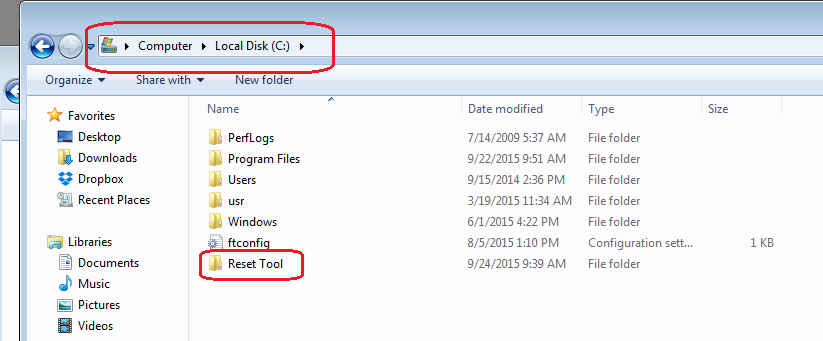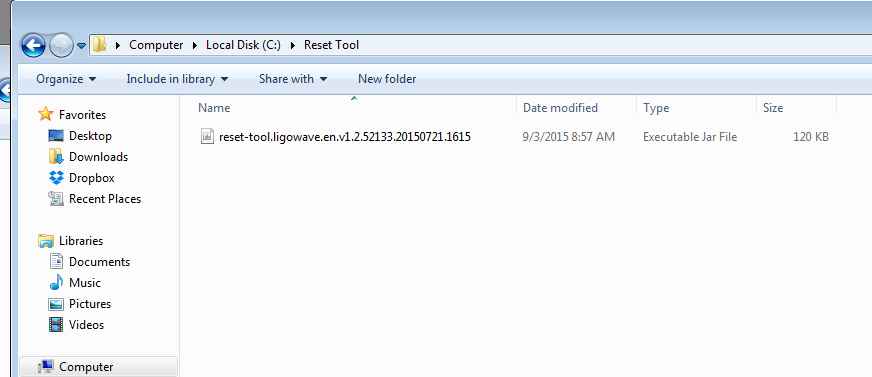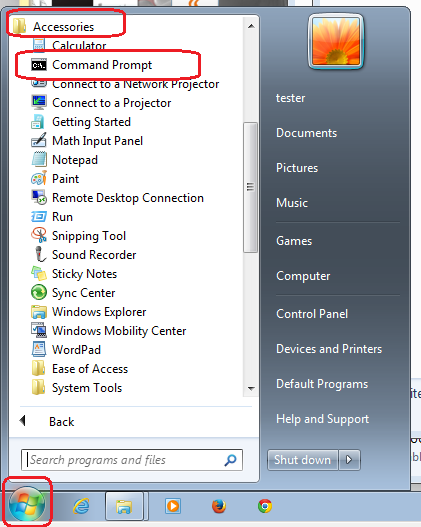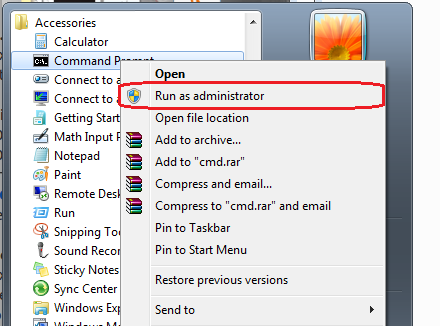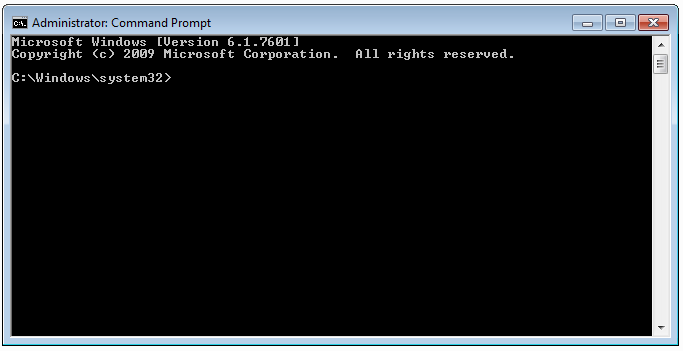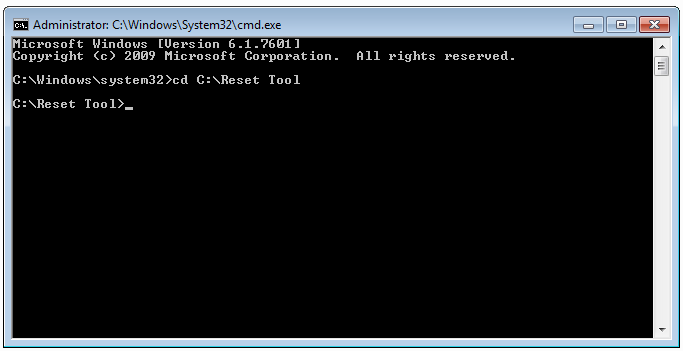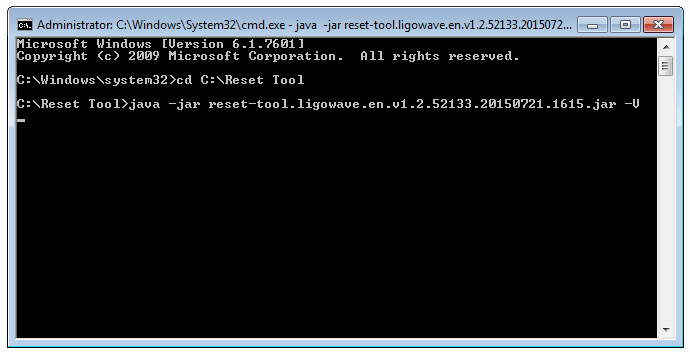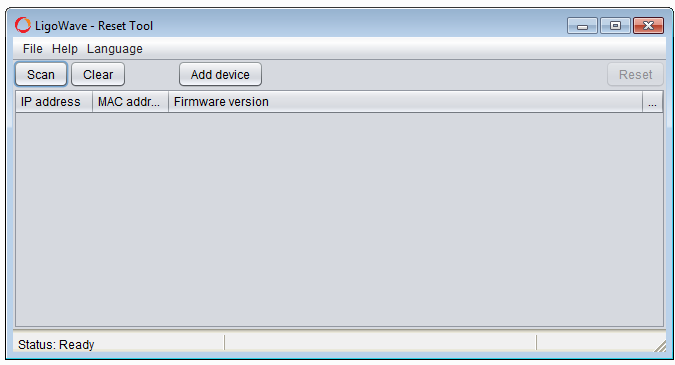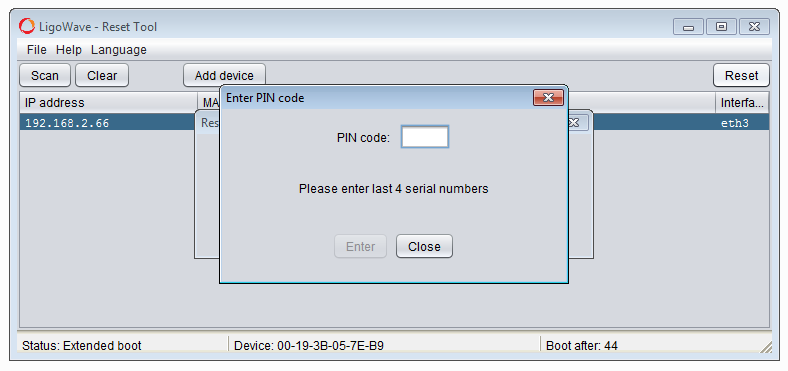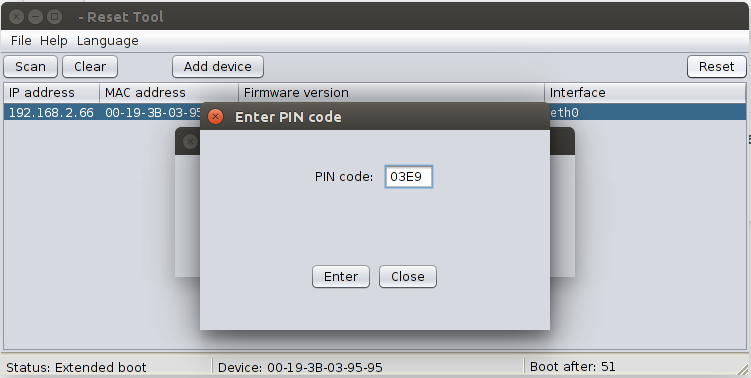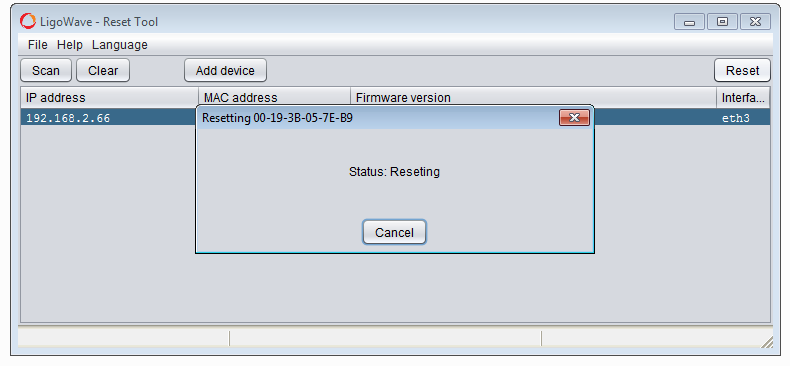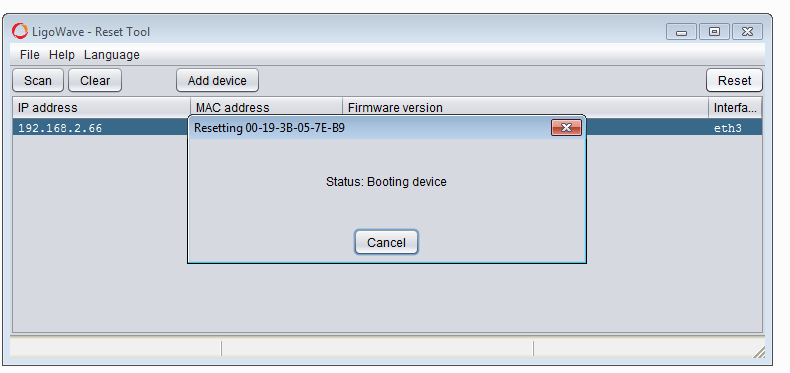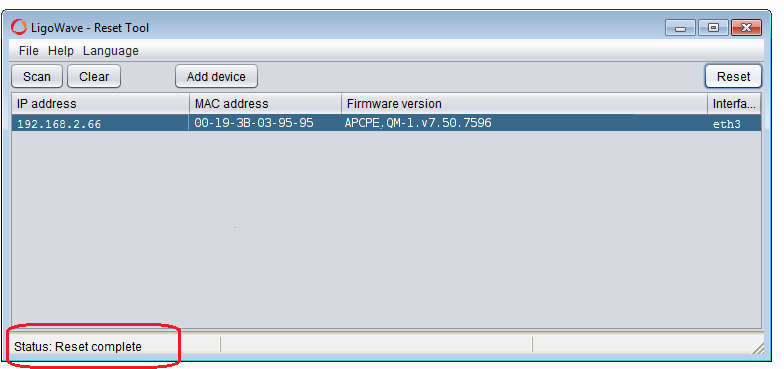Follow these steps to run the LigoWave Reset Tool and reset the device to its default factory settings:
Linux OS
The package should be installed by running the following command (Ubuntu/Debian version):
sudo apt-get install sun-java6-jre
Afterwards, click the right mouse button on the Reset Tool and select Open with Sun Java 6 Runtime or via the following command line:
sudo java -jar /home/reset-tool.ligowave.en.v1.2.55051.20170126.1017.jar
Once the Reset Tool starts, follow the steps as shown in the example with Windows 7.
Windows 7 OS
Provided bellow is an example on how to run the Reset Tool with an elevated access command prompt.
Download the Reset Tool locally to your computer from reset-tool.ligowave.en.v1.2.55051.20170126.1017.jar.
Create the Reset Tool folder on drive C:
Copy the Reset Tool executable into this folder:
Click on Start, select All Programs and then choose Accessories:
Click the right mouse button on Command Prompt to call out the context menu and choose Run as administrator:
Command Prompt should now be running with administrator privileges:
Type in the command cd c:\Reset Tool and hit the Enter key:
Type in the command java -jar reset-tool.ligowave.en.v1.2.52133.20150721.1615.jar –V:
If done successfully, the Reset Tool should launch with administrator privileges enabled:
Steps to reset the device to its default settings:
Step 1. Once the Reset Tool starts, reboot the device (physically turn off and turn on the device) and wait until it automatically appears in the list.
Select the device and press Reset:
Step 2. For a full device reset, the 4 last symbols of the serial number have to be entered.
Step 3. The serial number can be found on the device’s casing, the box, using the device discovery, and in the UI status menu.
Step 4. Status: Resetting indicates that the LigoDLB device is being reset to the default settings:
Step 5. Status: Booting device indicates that the LigoDLB device has been successfully reset to the default factory settings and that it is starting to boot:
Step 6. When the status Reset complete appears, you will be able to log into device: