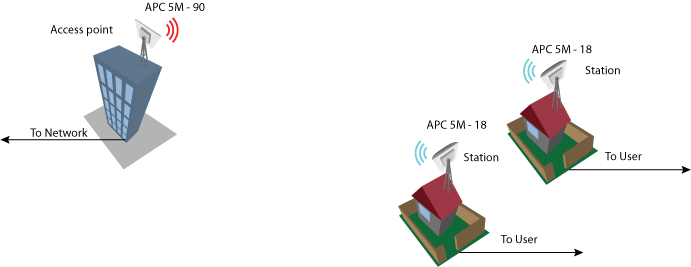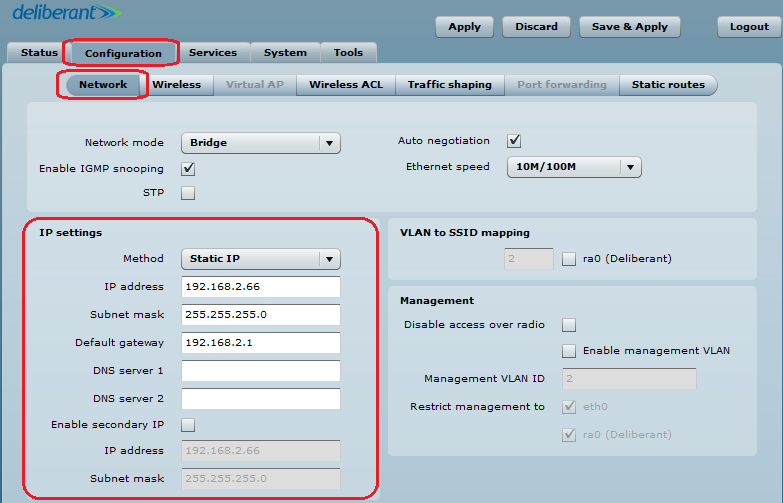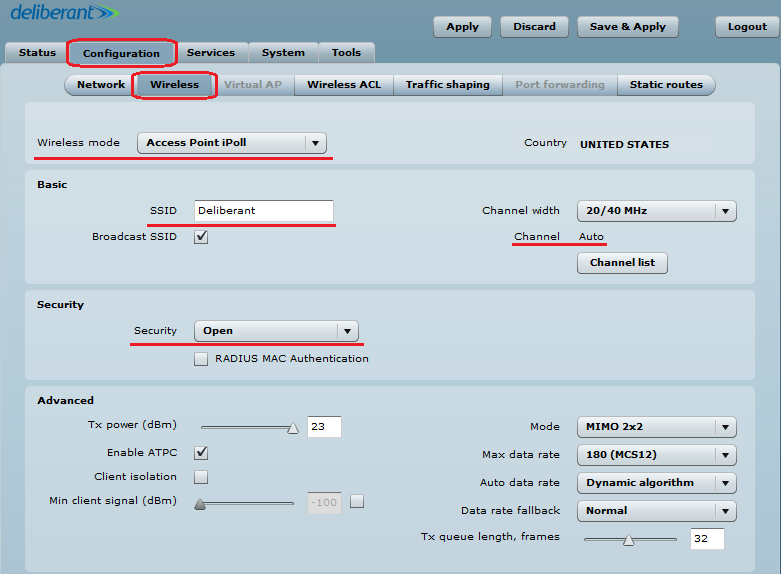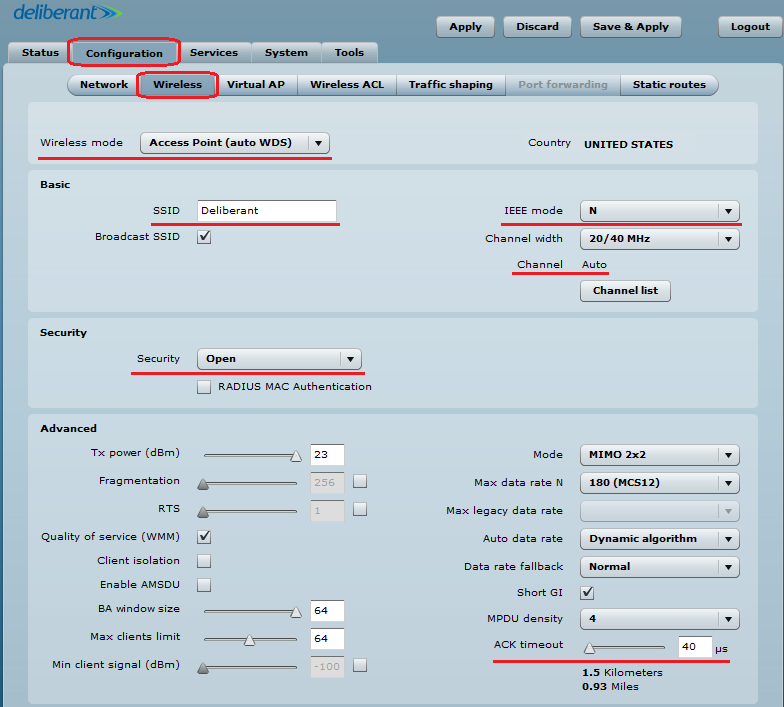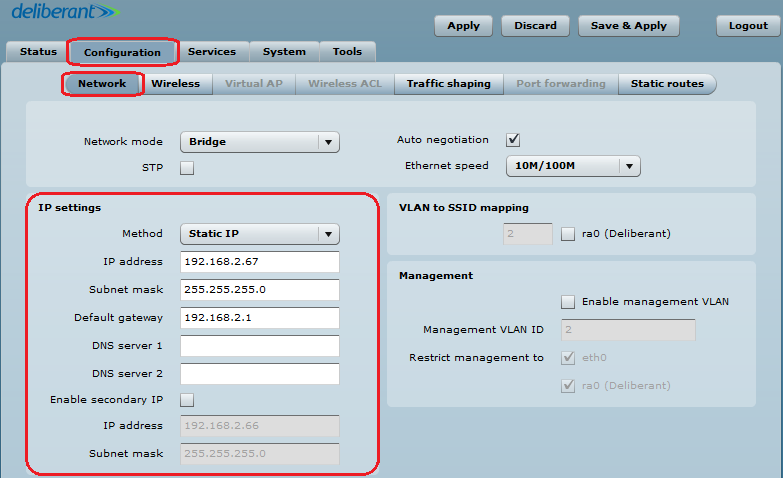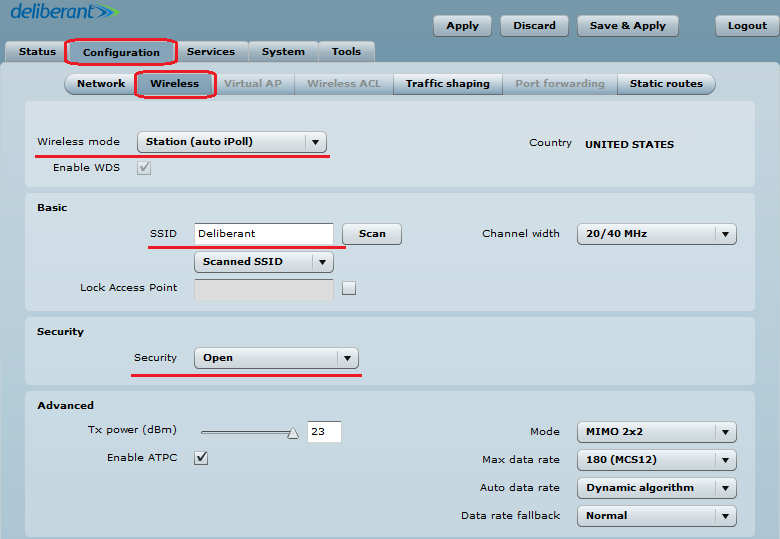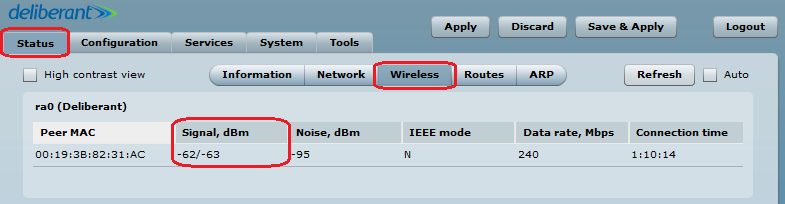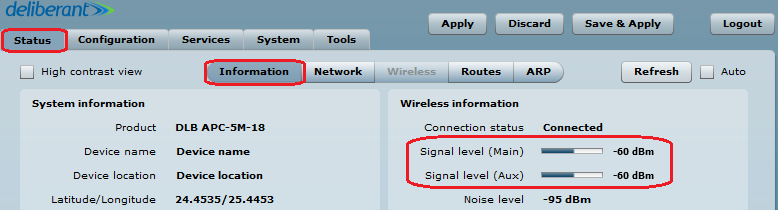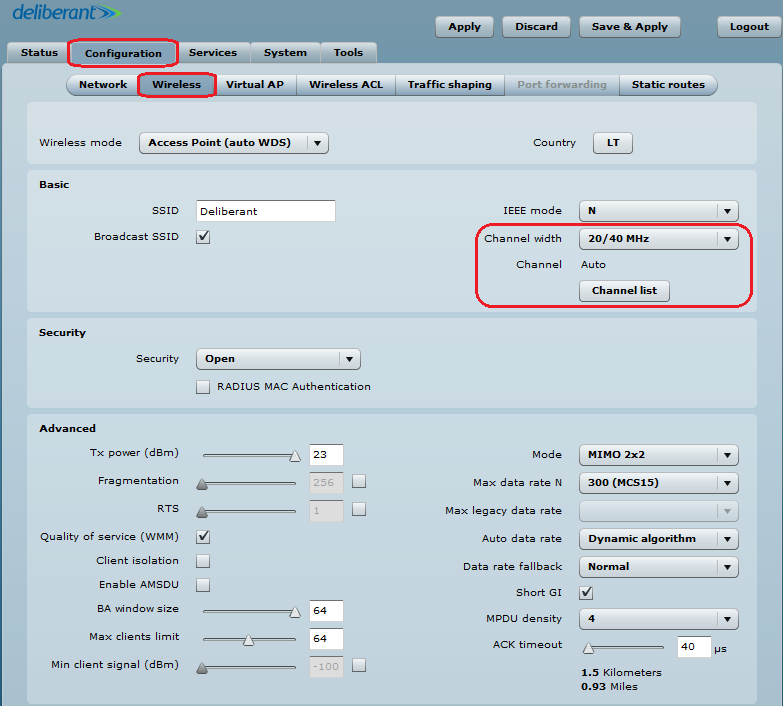This article provides information on how to create a bridged Point to Multi-Point link using iPoll or 11n.
Step 1. Configure the network settings on the master (AP) device: change the device’s IP address (can be static or dynamic) and enable IP alias, if necessary:
Step 2. Configure the wireless settings for iPoll Master:
– set the Wireless Mode to Access Point iPoll
– define the SSID
– set the Channel to Auto
– enable Security, if necessary
All other settings should be kept as default values:
Configure the wireless settings for an 11n AP:
– set the Wireless Mode to Access Point (auto WDS)
– define the SSID
– choose the IEEE mode:
N for 802.11n compatible radios
A/N mixed or B/G/N mixed for legacy radios in the network
– set the Channel to Auto
– enable Security, if necessary
– set the ACK timeout in accordance with the maximum distance from the station using the slider:
Step 3. Configure the network settings on the station: change the device’s IP address (can be static or dynamic) and enable IP alias, if necessary:
Step 4. Configure the wireless settings for the station:
– select the country code
– set the wireless mode to Station (auto iPoll)
According to the access point:
– define the SSID
– enable Security if necessary
Step 5. Monitor the connection.
On the access point: navigate to Status > Wireless:
On the station: navigate to the Status > Information page:
If it is a MIMO device, there will be two signal streams: one will be the Main and the other—the Aux.
Step 6. Optimize the channel size for best performance.