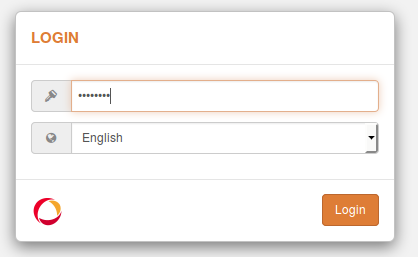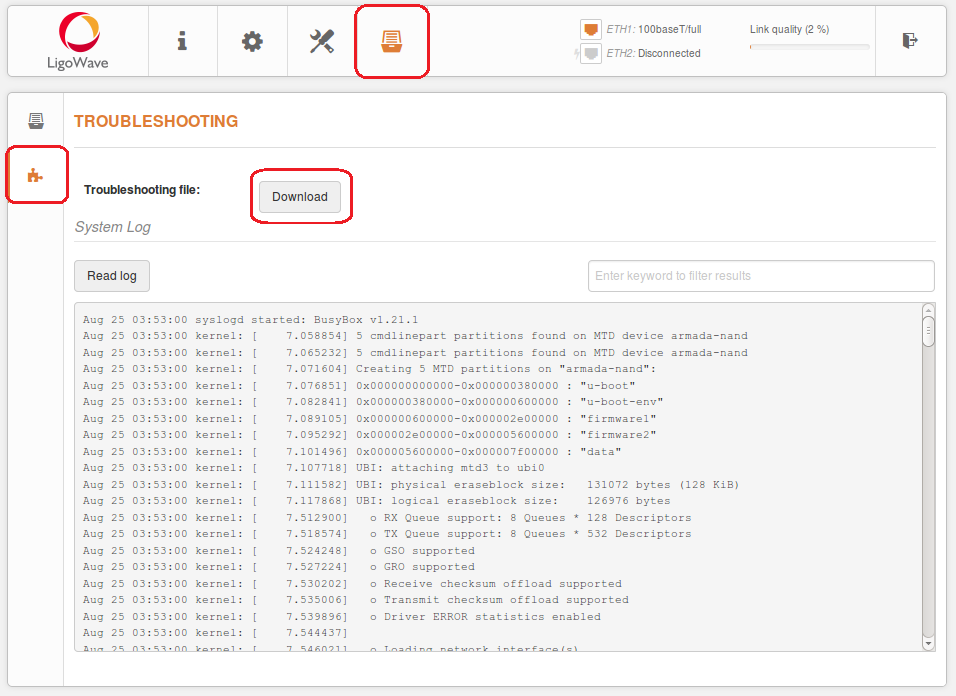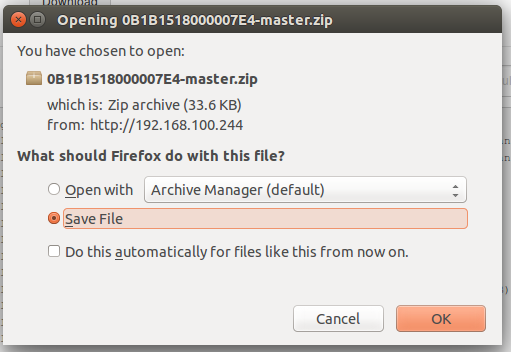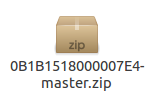The troubleshooting file contains valuable information about the device’s configuration, log files, command outputs, and other data. The device automatically gathers troubleshooting information rather than requiring the user to gather each piece of information manually. This is helpful when submitting problems to the support team. Follow these steps to download the troubleshooting file via the GUI:
Step 1. Login to the LigoPTP RapidFire 5 GUI via a web browser:
Step 2. To download the troubleshooting file, navigate to the Maintenance tab, click on Troubleshooting in the side-bar menu, and then click Download:
During the gathering of statistical data, the wireless link will be interrupted for a short period of time because the radio will be performing a site survey in the background.
Step 3. The troubleshooting file has been successfully downloaded to your computer: