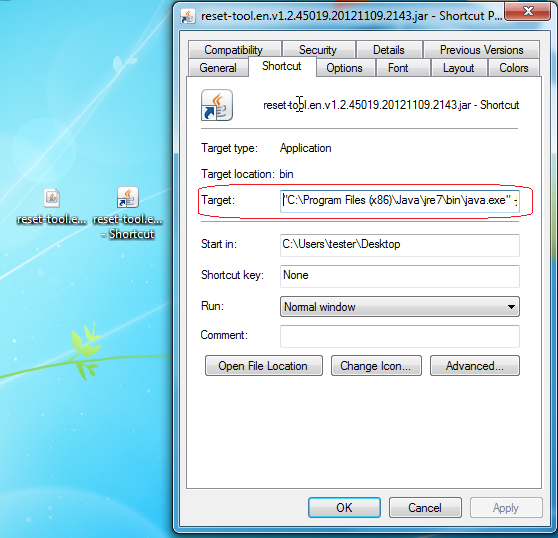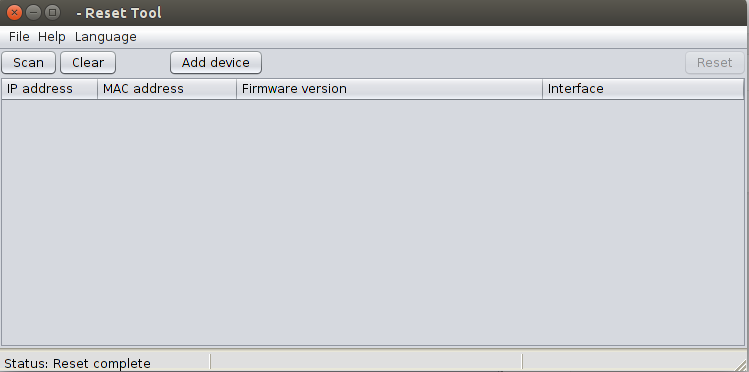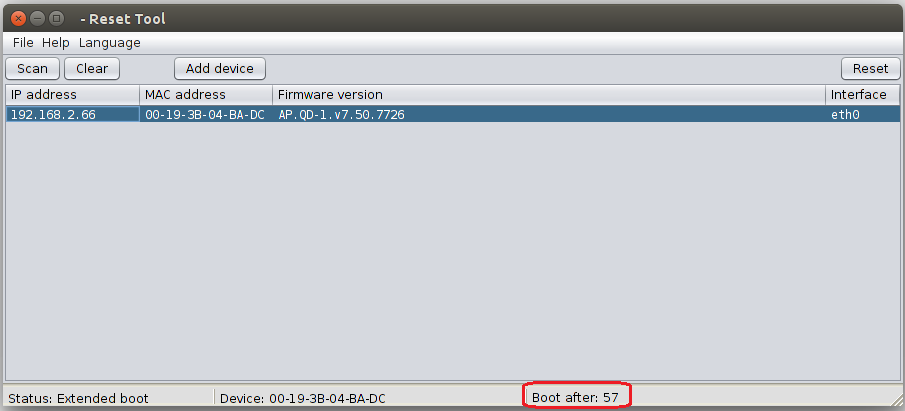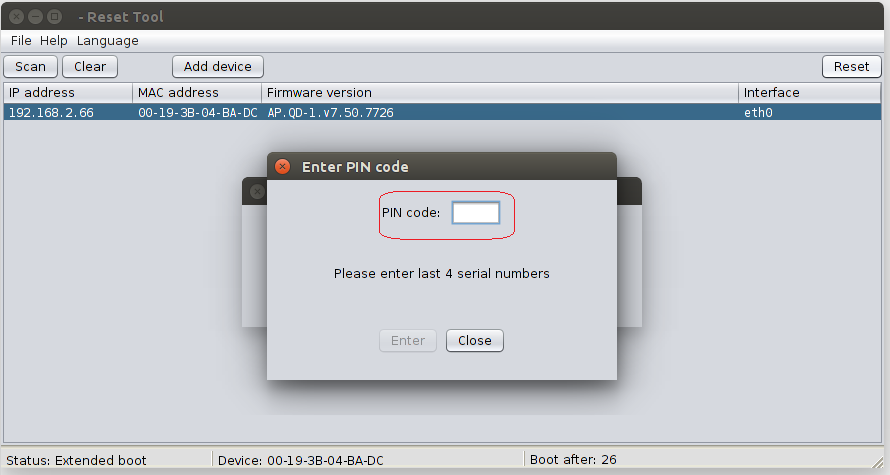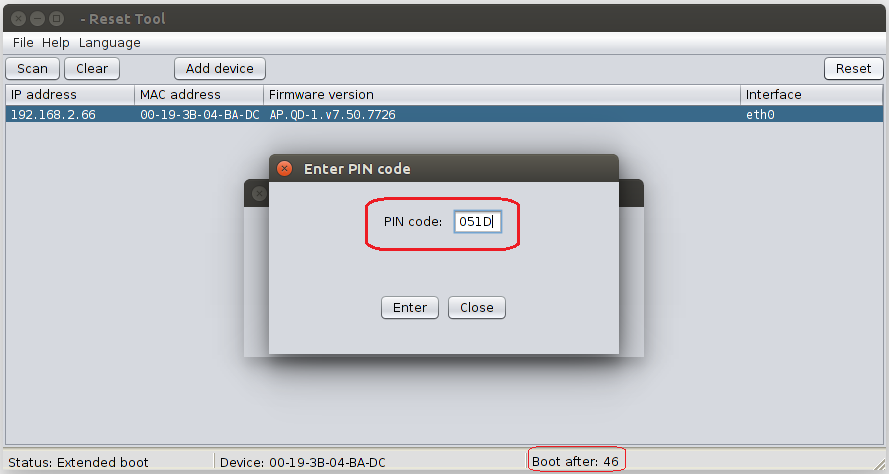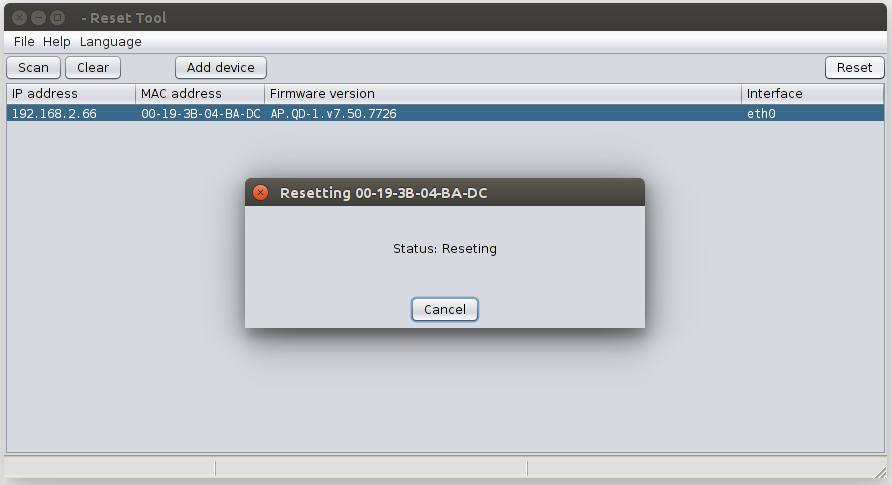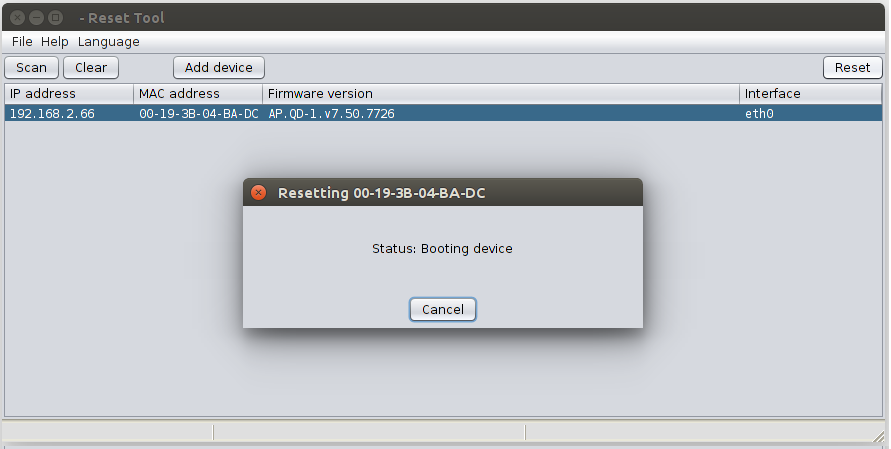Follow these steps to run the LigoWave Reset Tool and to reset the device to its default factory settings:
Linux OS
The package should be installed by running the following command (Ubuntu/Debian version):
sudo apt-get install sun-java6-jre
Afterwards, click the right mouse button on the Reset Tool file and select Open with Sun Java 6 Runtime from the context menu.
Windows 7 OS
A shortcut with the following data must be created on the Windows 7 operating system:
General path: %ProgramFiles%\Java\jre6\bin\java.exe" -jar "%HOMEPATH%/Desktop/reset-tool.en.v1.2.45019.20121109.2143.jarExample: "C:\Program Files (x86)\Java\jre7\bin\java.exe" -jar "C:\Users\tester\Desktop\reset-tool.en.v1.2.45019.20121109.2143.ja
Once the shortcut is created, it must be executed with administrative privileges enabled by right-clicking on it and selecting the option Run as Administrator from the context menu.
Step 1. Download the Reset Tool to your computer from reset-tool.ligowave.en.v1.2.55051.20170126.1017.jar.
Step 2. Run the executable file. The Reset Tool will launch:
Step 3. Once the Reset Tool launches, reboot the device (physically turn off and turn on the device) and wait until it automatically appears. Then select the device and press Reset:
Step 4. For a full device reset, the 4 last symbols of the serial number have to be entered.
Step 5. The serial number can be found on the device’s casing, the box, using the device discovery, and in the UI status menu.
Step 6. Status: Resetting indicates that the NFT device is being reset to the default settings:
Step 7. Status: Booting device indicates that the NFT device has been successfully reset to the default factory settings and that it is starting to boot: