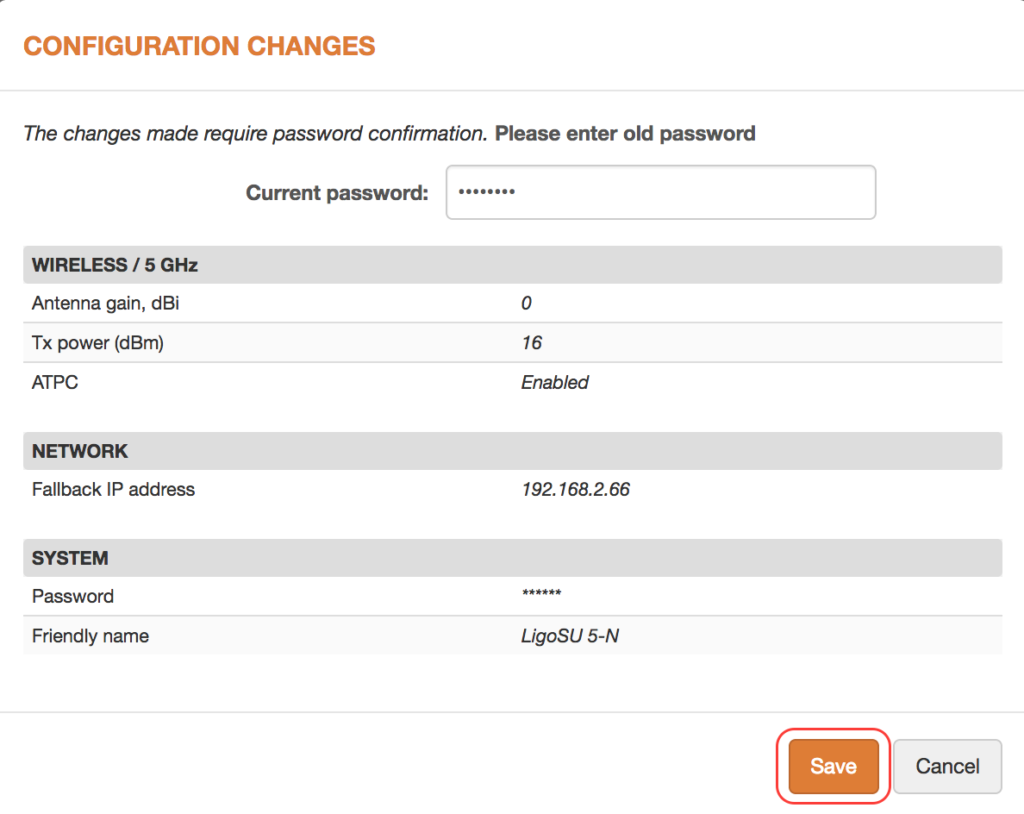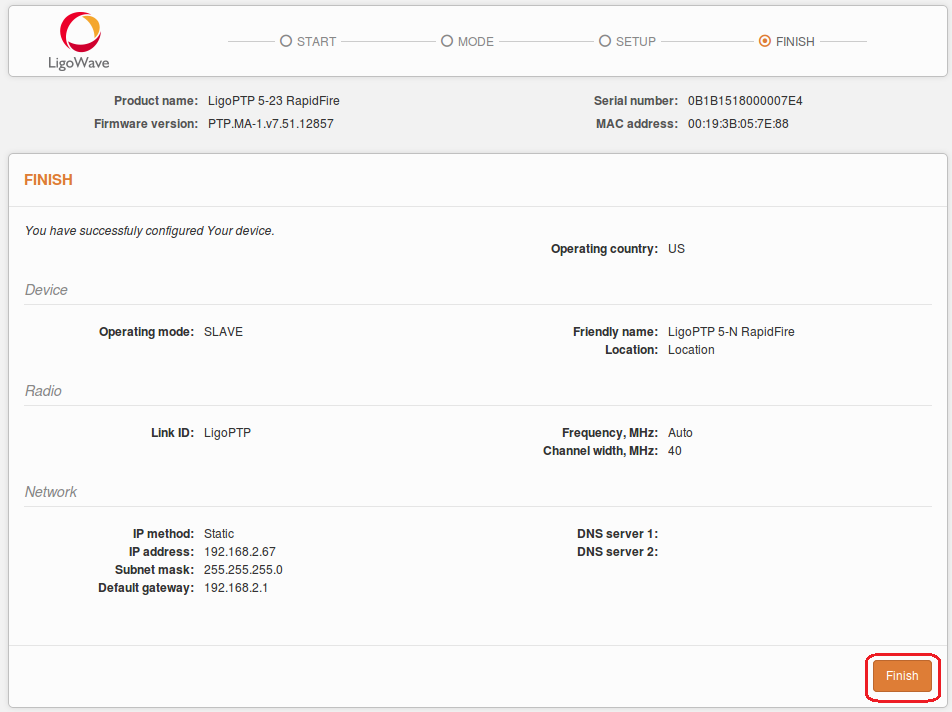Point to MultiPoint (PTMP) Link Guided Setup
Follow these two steps for the first connection to the LigoPTMP device web management interface:
Step 1. Start your Web browser.
Step 2. Enter the device default IP address in the web browser’s IP field. The IP address will be assigned from the network DHCP server. By default, out of the box, or reset to defaults, LigoPTMP unit will load the user agreement page. After user agreement was signed, choose the LigoPTMP unit’s operating country. According to the chosen country, the regulatory domain settings may differ. You will not be allowed to select radio channels and RF output power other than the permitted values for your chosen country and regulatory domain.
The Antenna Gain value should be set for products with external antenna only.
Select Operating Country and click next button to start LigoPTMP units’ installation:
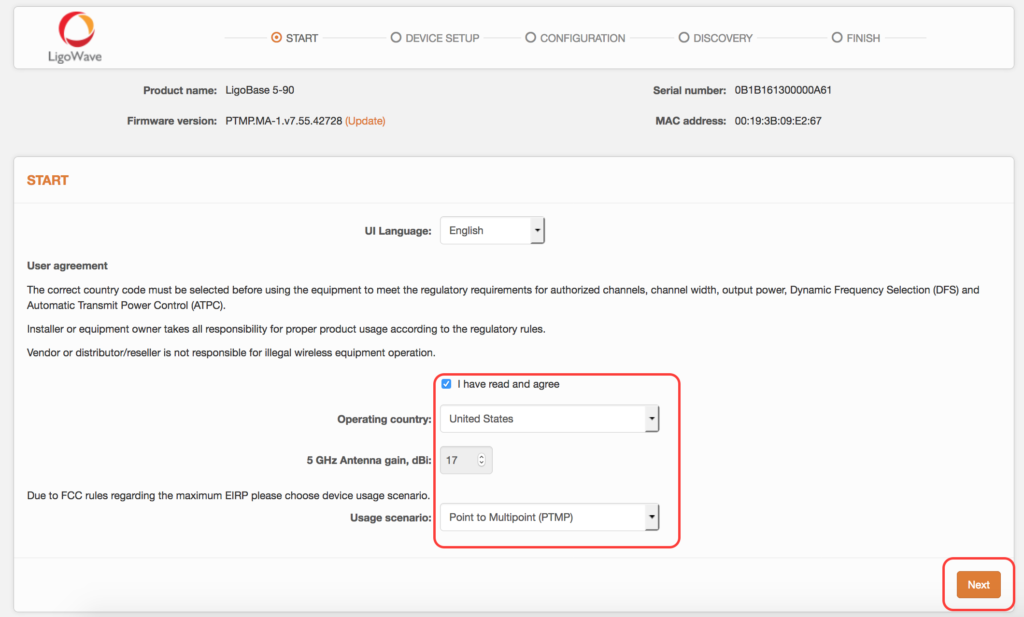
LigoBase guided setup
Click Guided setup button to start LigoPTMP units’ installation:
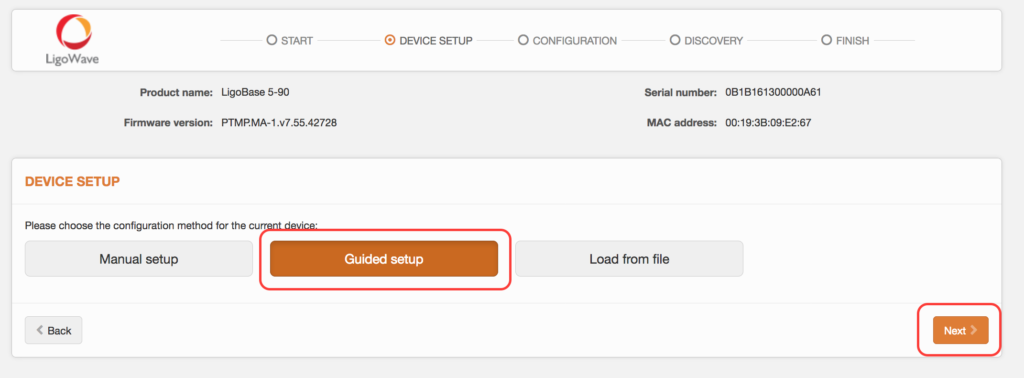
Specify essential parameters of the LigoBase (Master) unit and click Next button:
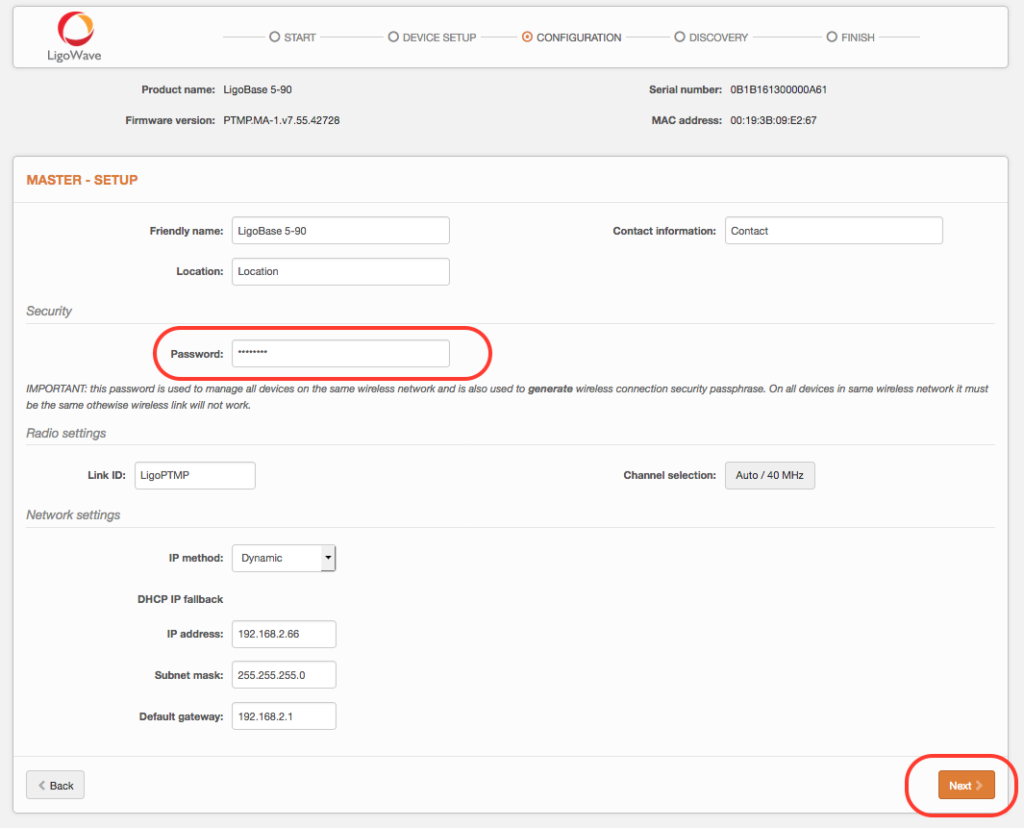
Connect LigoSU unit to LigoBase unit as shown in pictures below (choose one of the given connection options) and wait until the LigoSU unit appears in the list at the bottom of the page:
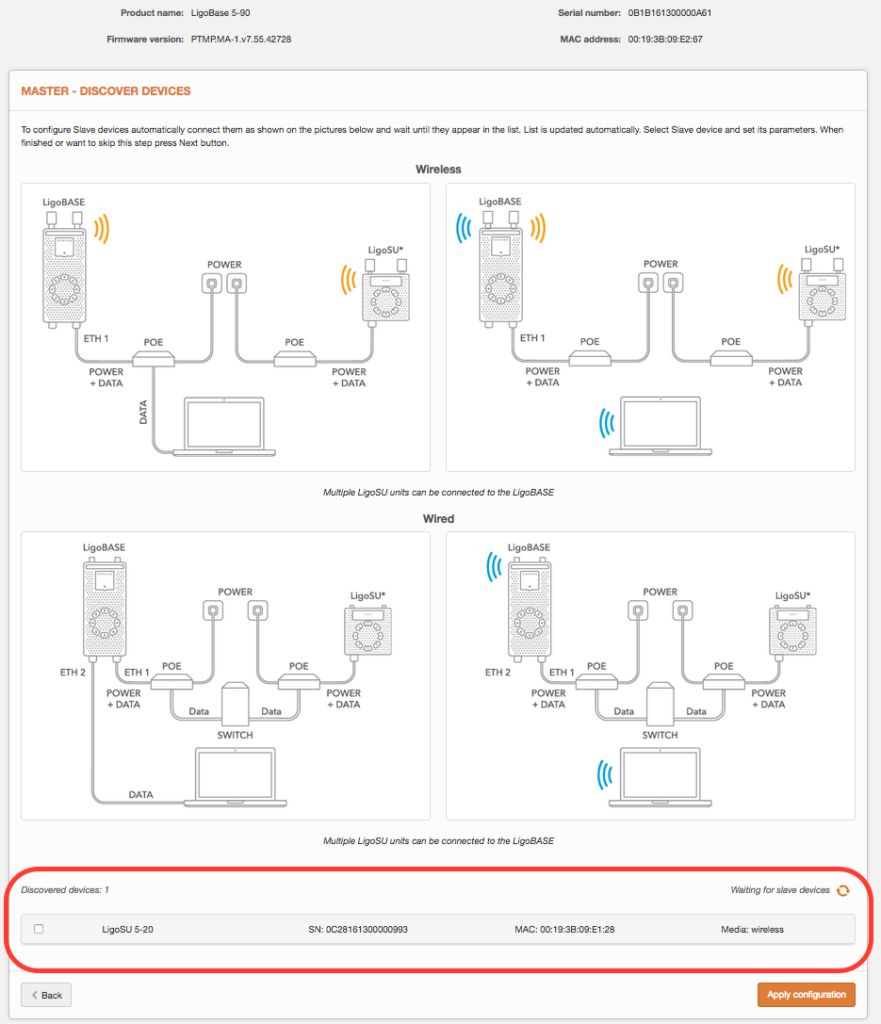
Select discovered LigoSU unit, assign following parameters: IP address, Friendly name, Location
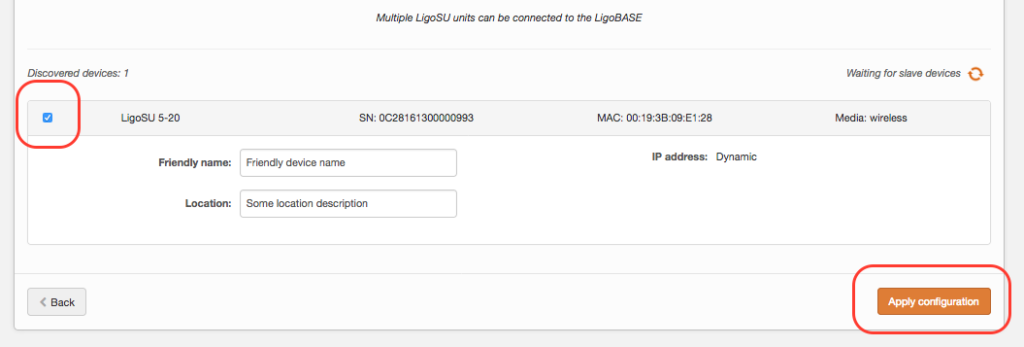
Click Apply configuration and review the LigoPTMP link’s assigned settings:
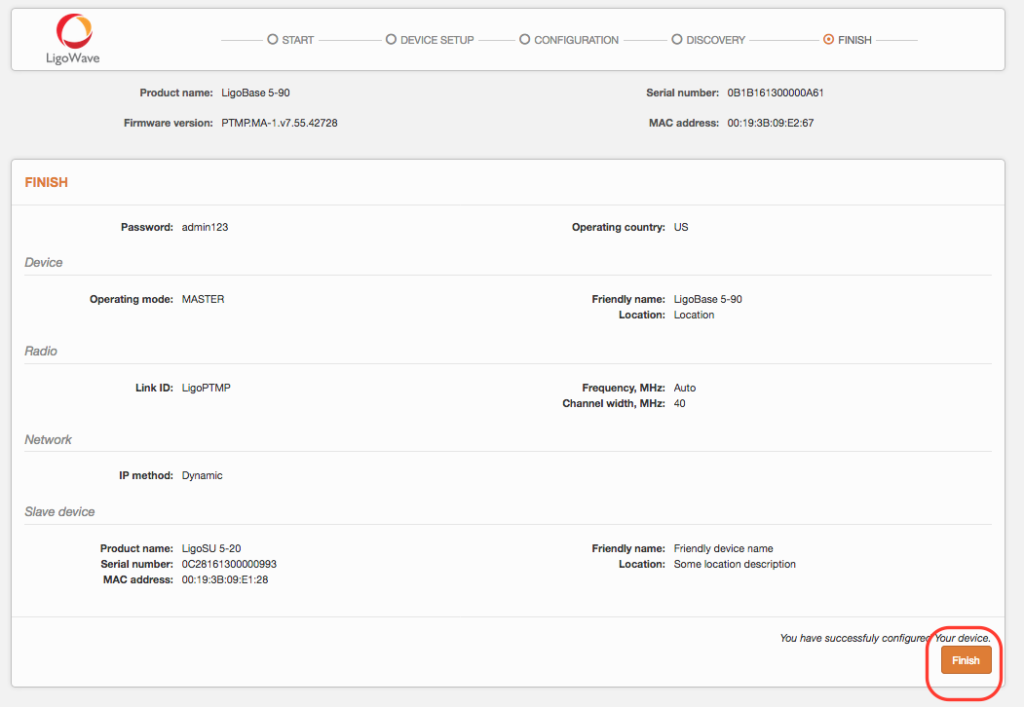
Click Finish to enable newly assigned settings for both units of the LigoPTMP link.
The LigoPTMP link is successfully configured.
Check parameters of the established link on the LigoBase Status-> Information page:
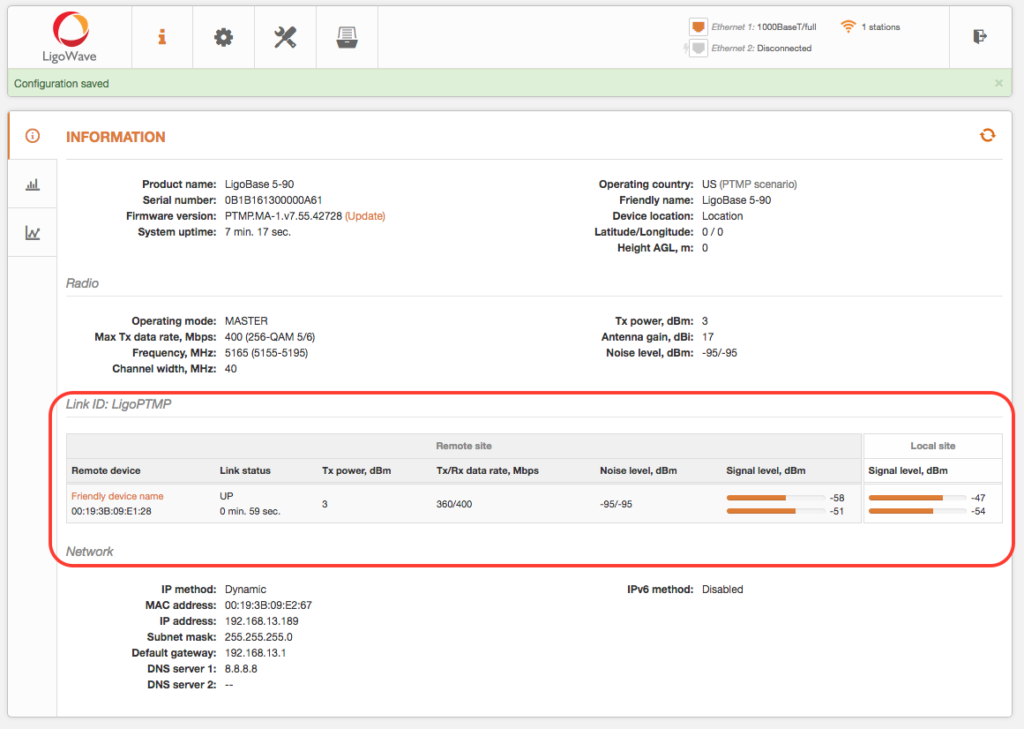
Point to Multipoint (PTMP) Link Guided Setup
Follow these two steps for the first connection to the LigoPTMP device web management interface:
Step 1. Start your Web browser.
Step 2. Enter the device default IP address 192.168.2.66 in the web browser’s IP field. By default, out of the box, or reset to defaults, LigoPTMP unit will load the user agreement page. After user agreement was signed, choose the LigoPTMP unit’s operating country. According to the chosen country, the regulatory domain settings may differ. You will not be allowed to select radio channels and RF output power other than the permitted values for your chosen country and regulatory domain.
The Antenna Gain value should be set for products with external antenna only.
Select Operating Country and click next button to start LigoPTMP units’ installation:
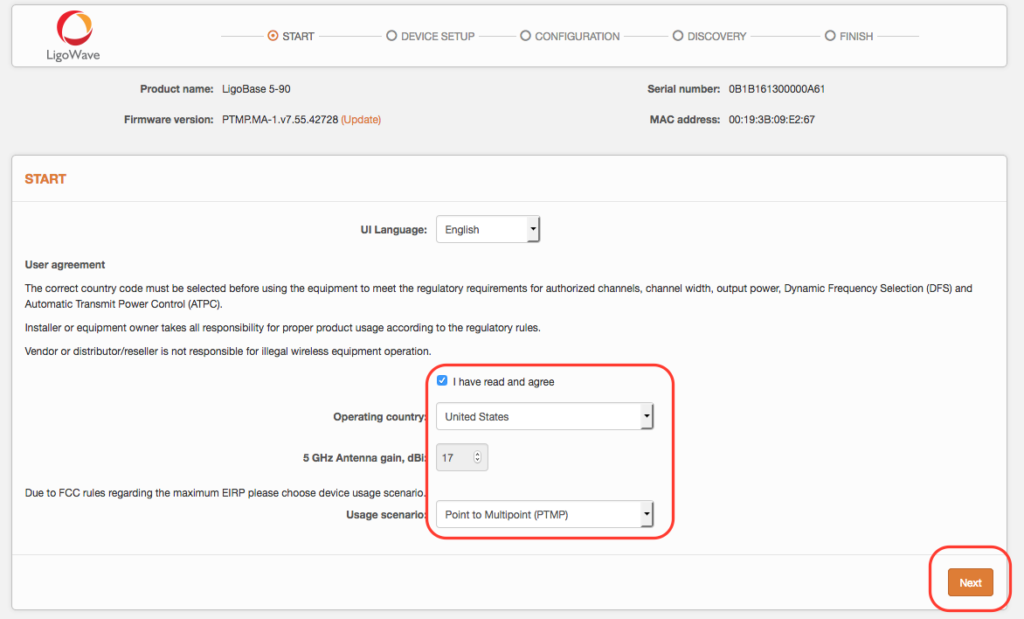
LigoBase guided setup
Click Guided setup button to start LigoPTMP units’ installation
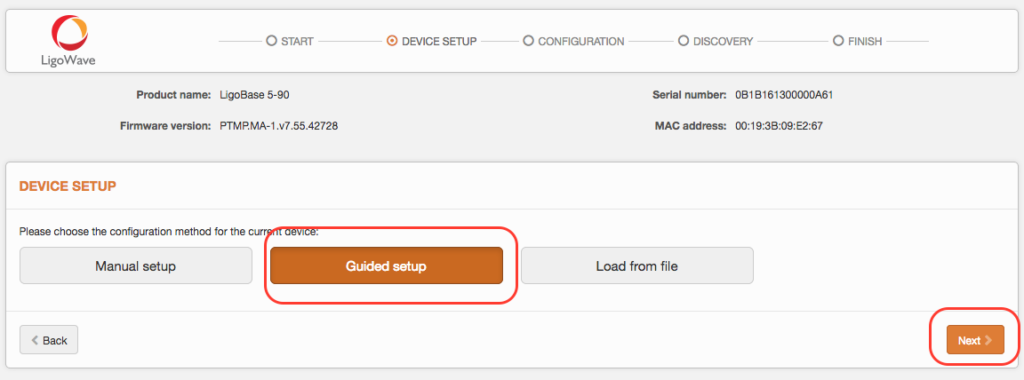
Specify essential parameters of the LigoBase (Master) unit and click Next button:
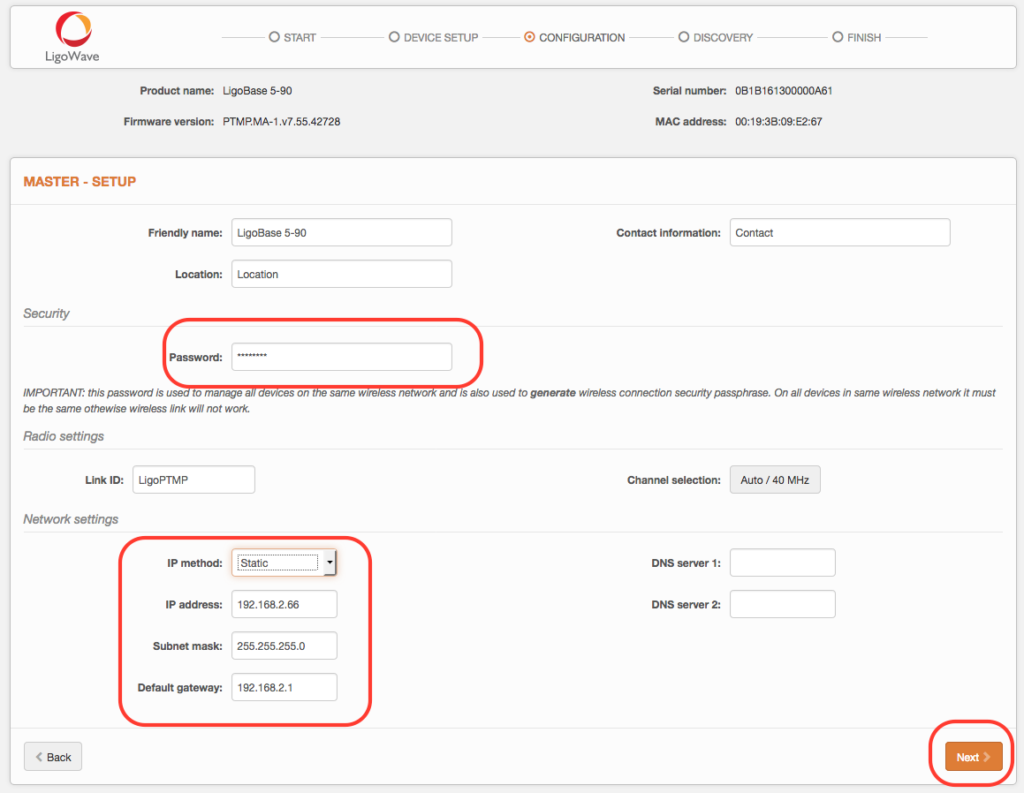
Connect LigoSU unit to LigoBase unit as shown in pictures below (choose one of the given connection options) and wait until the Slave unit appears in the list at the bottom of the page:
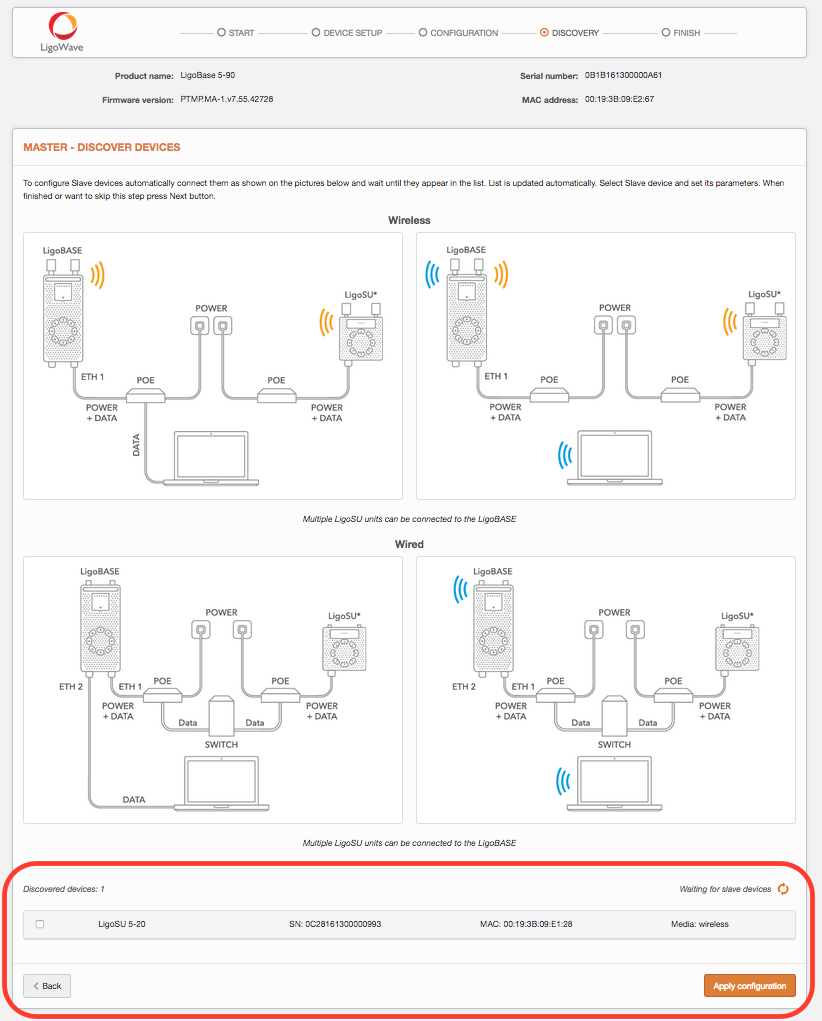
Select discovered LigoSU unit, assign following parameters: IP address, Friendly name, Location
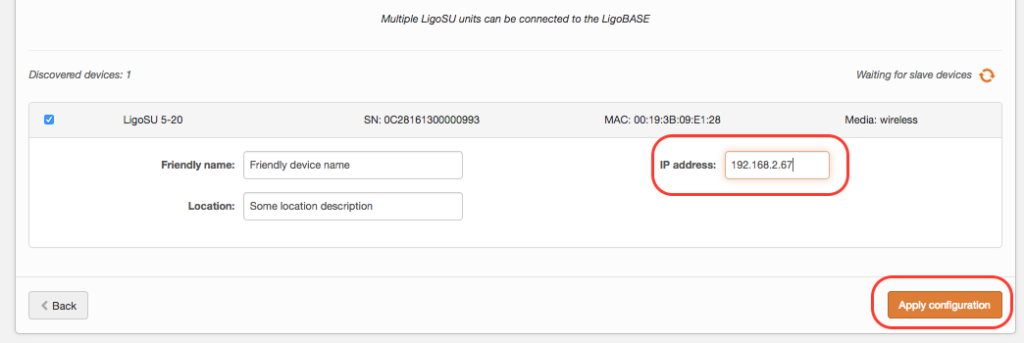
Click Apply configuration and review the LigoPTMP link’s assigned settings:
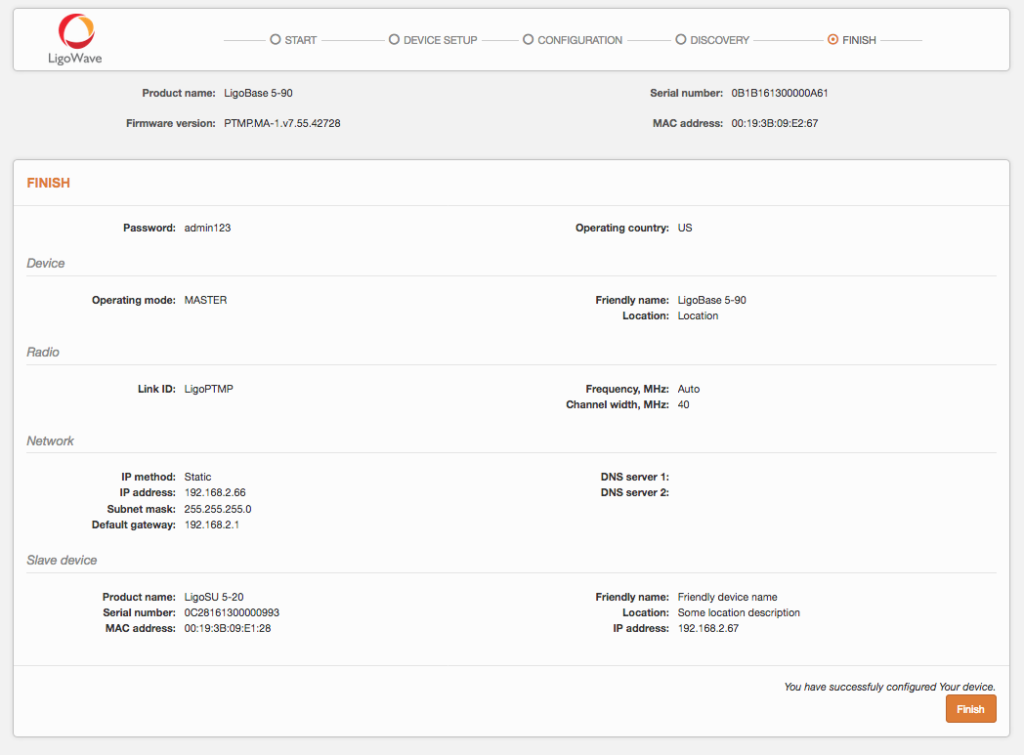
Click Finish to enable newly assigned settings for both units of the LigoPTMP link.
The LigoPTMP link is successfully configured.
Check parameters of the established link on the LigoBase Status-> Information page:
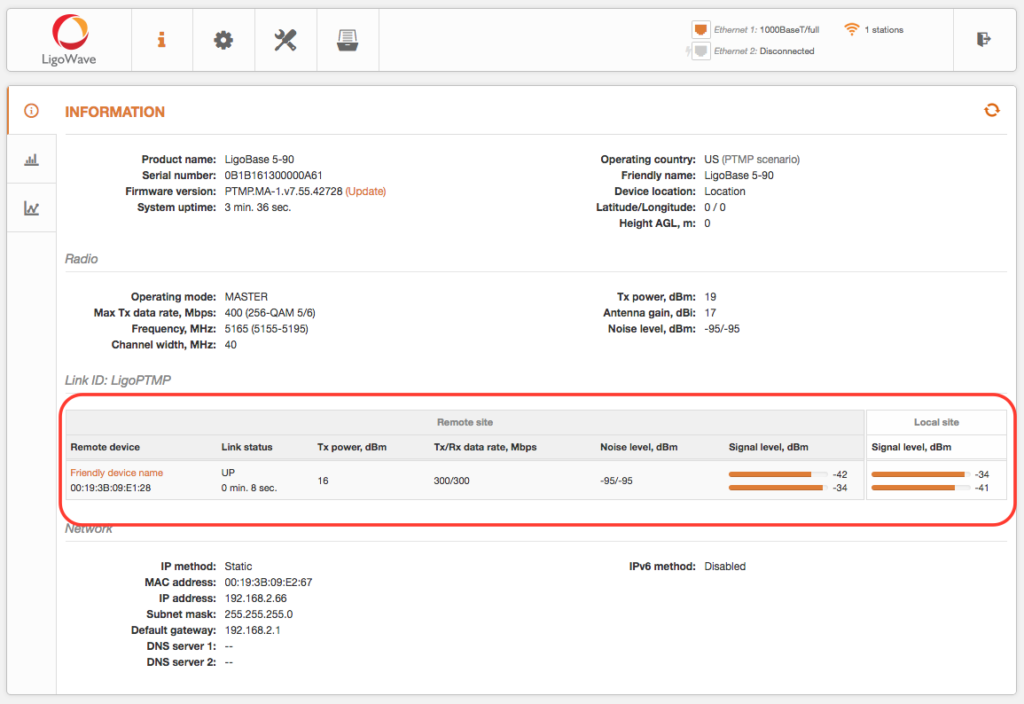
点对多点(PTMP)手动配置
Follow these two steps for the first connection to the LigoBase device web management interface:
Step 1. Start your Web browser.
Step 2. Enter the device default IP address 192.168.2.66 in the web browser’s IP field. By default, out of the box, or reset to defaults, LigoPTMP unit will load the user agreement page. After user agreement was signed, choose the LigoPTMP unit’s operating country. According to the chosen country, the regulatory domain settings may differ. You will be not allowed to select radio channels and RF output power other the permitted values for your chosen country and regulatory domain.
The Antenna Gain value should be set for products with external antenna only.
Select Operating Country and click next button to start LigoPTMP units’ installation: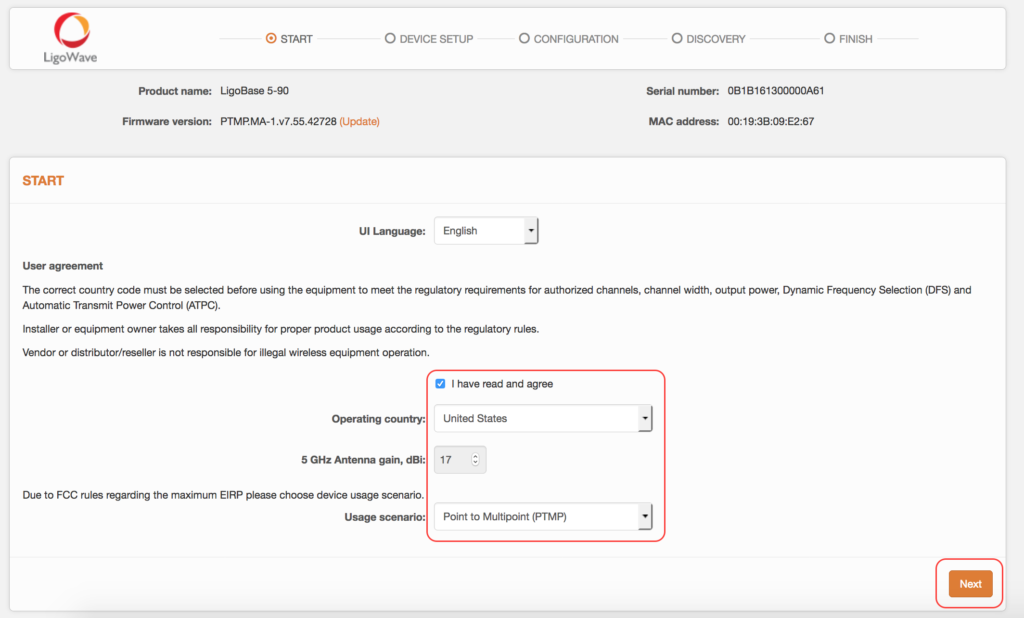
LigoBase manual setup
Click Manual setup button to start LigoPTMP units’ installation:
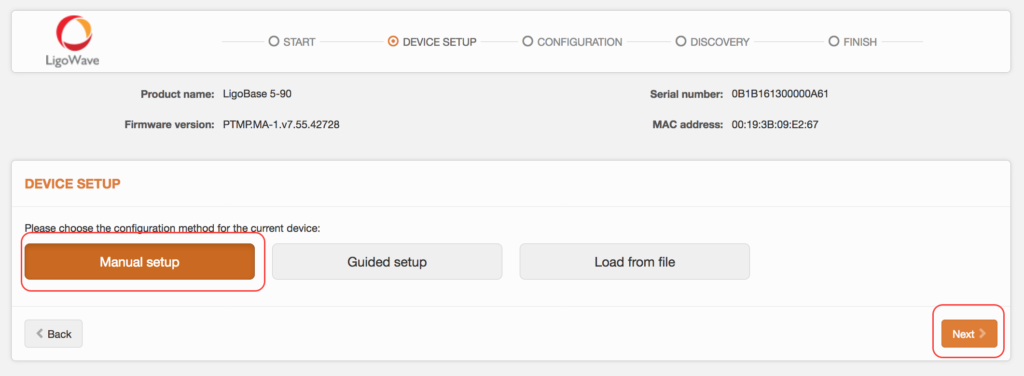
Firstly you need to set password -> Password is for connection security between LigoPTMP units as well as password to login to the web management interface:
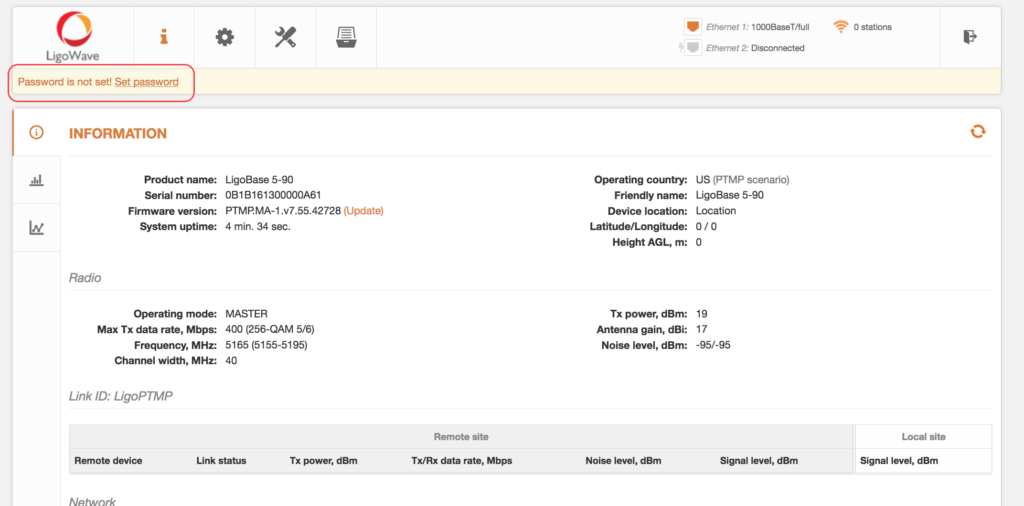
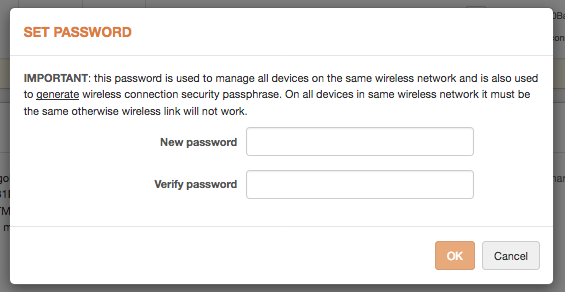
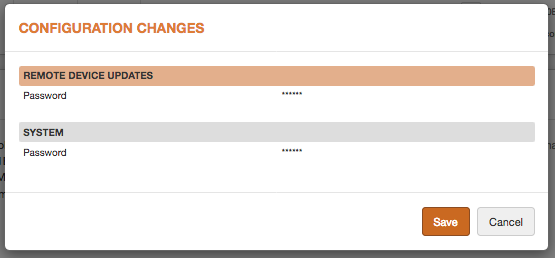
After the password setting assign following parameters: Link ID, Channel, transmit power:
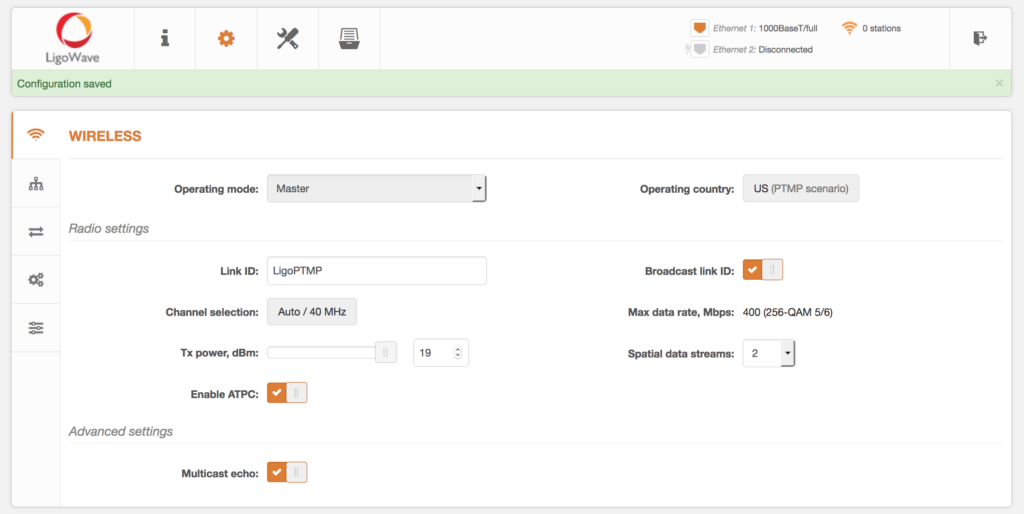
Set IP address In Network Configuration section:
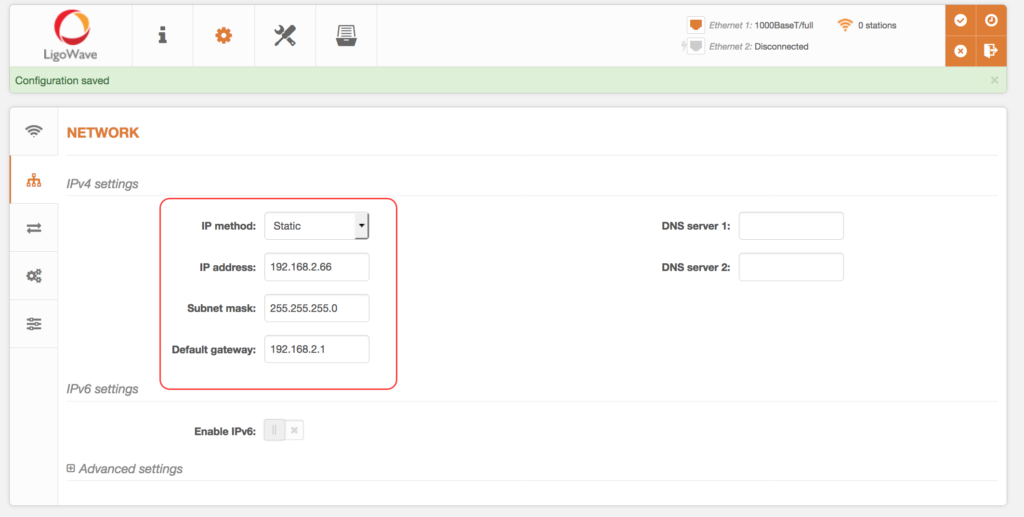
Click on New slave device config to setup and download a new configuration file for Slave unit:
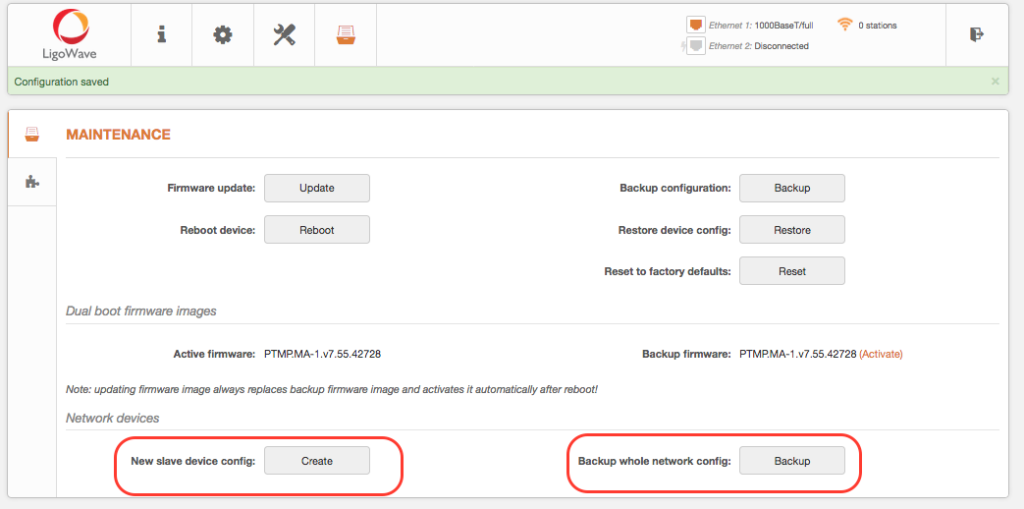
After the Create button is clicked, the dialog window with some Slave’s configuration parameters appears.
Set IP address of slave device and the rest information:
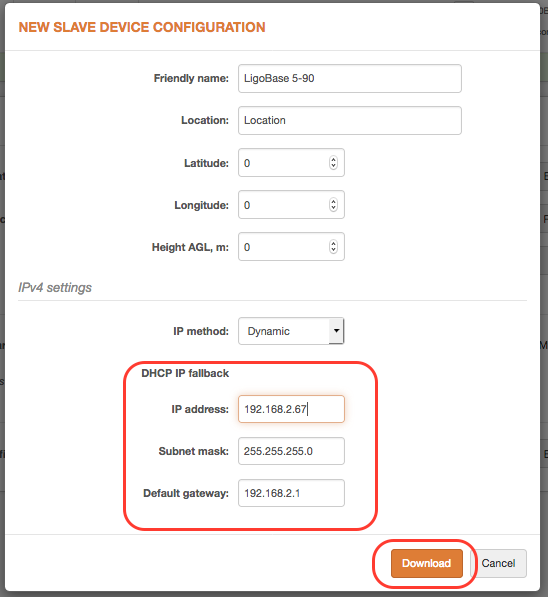
Click download to save a new created configuration file for Slave unit.
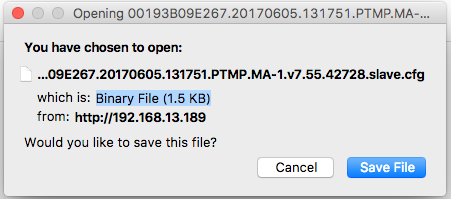
Connect to Slave unit and click Guided setup button to start LigoSU installation:
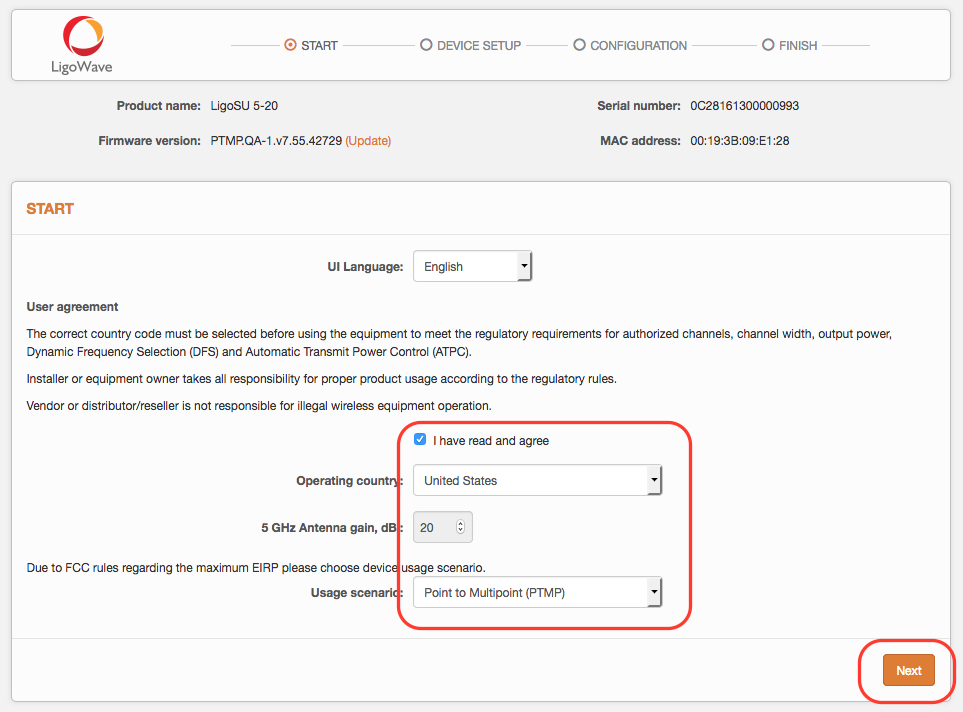
Choose Load from file option and click Browse to select created configuration file:
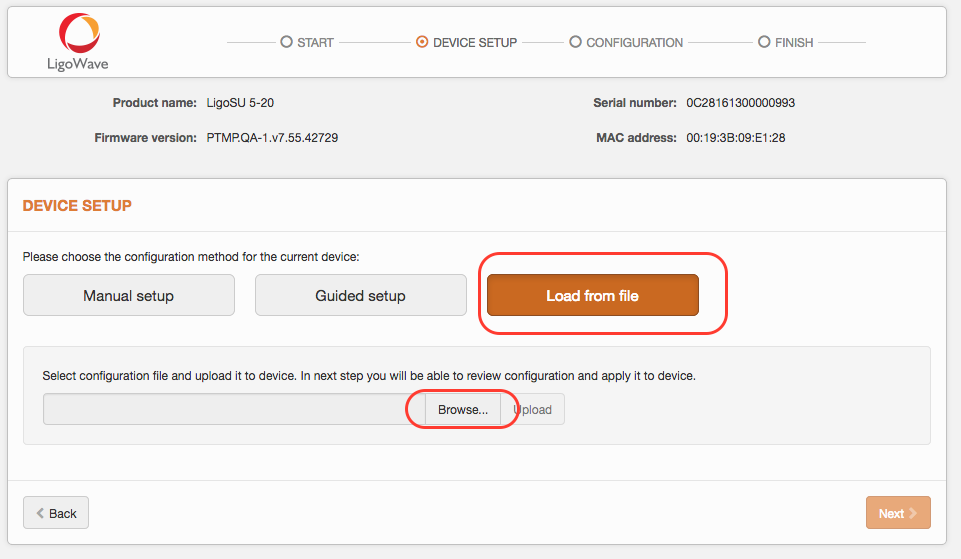
After configuration file will be successfully uploaded and validated click next button to finish configuration:
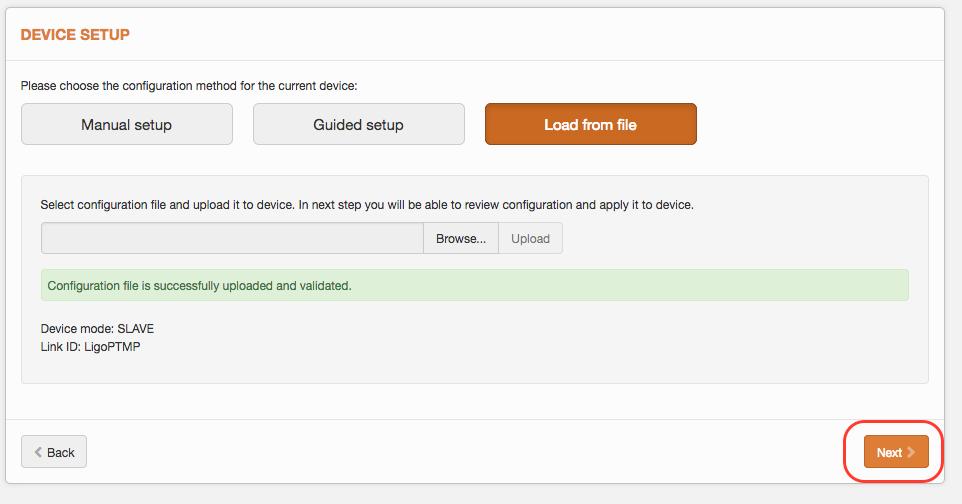
Click Apply configuration and review the LigoPTMP link’s assigned settings:
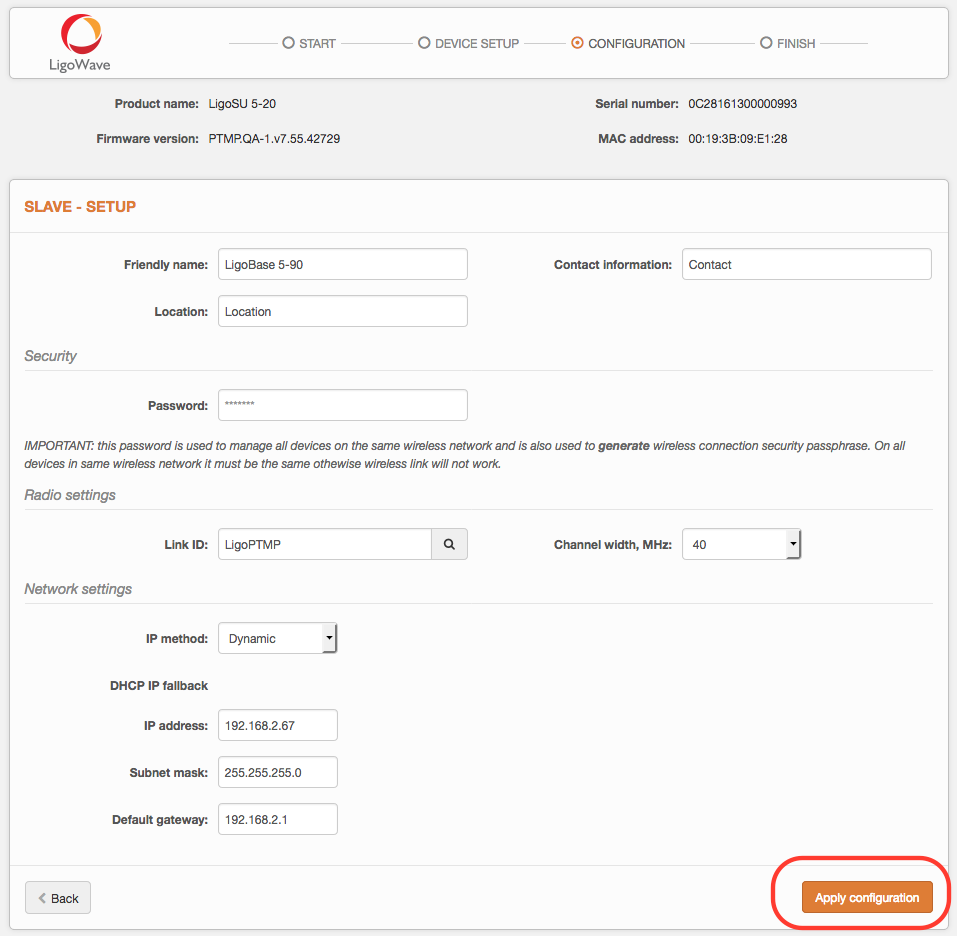
Click Finish to enable newly assigned settings for Slave units of the LigoPTMP link.
Check parameters of the established LigoPTMP link on the Status-> Information page:
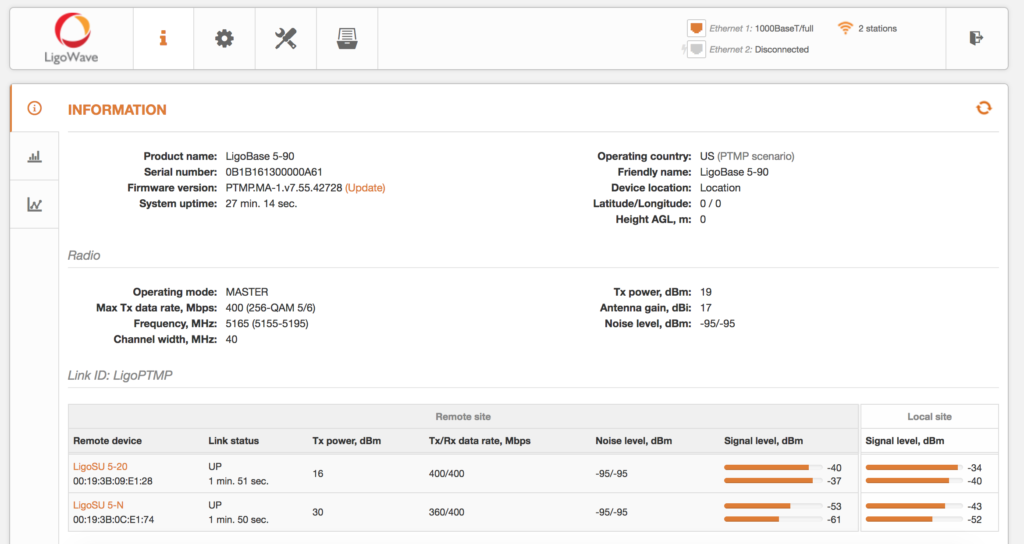
Slave device manual configuration
Connect to LigoSU unit and click Manual setup button to start LigoPTMP installation:
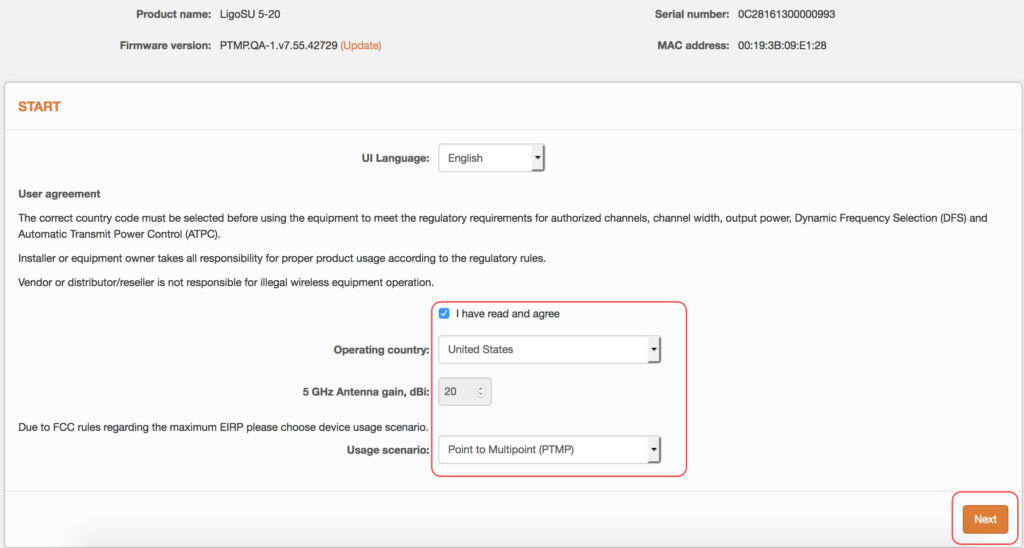
Click Manual setup button to start LigoPTMP units’ installation:
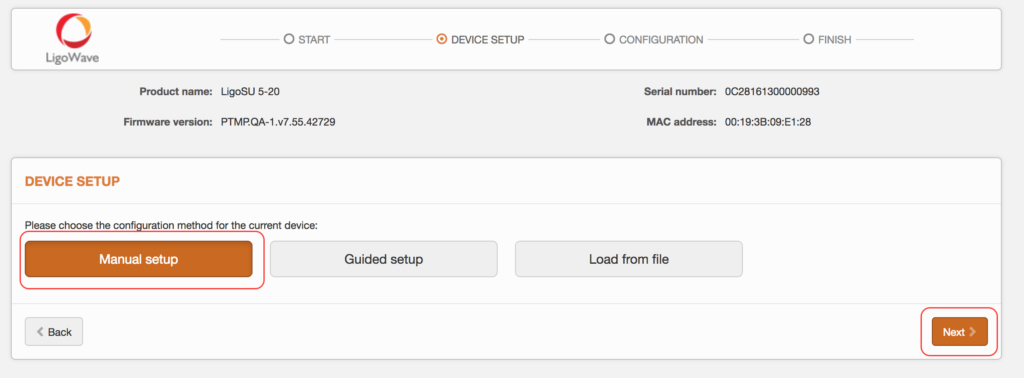
Firstly you need to set password -> Password is for connection security between LigoPTMP units as well as password to login to the web management interface:
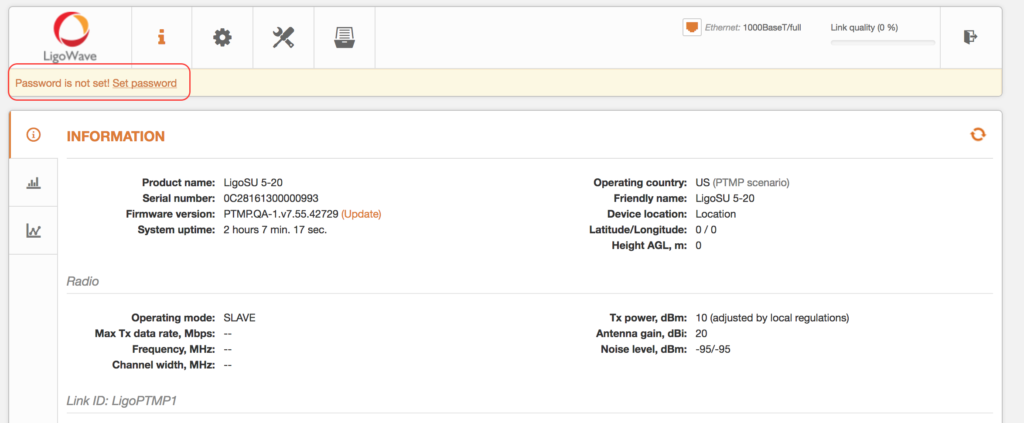
Select operating mode as Slave and assign following parameters: Link ID, Channel width, transmit power:
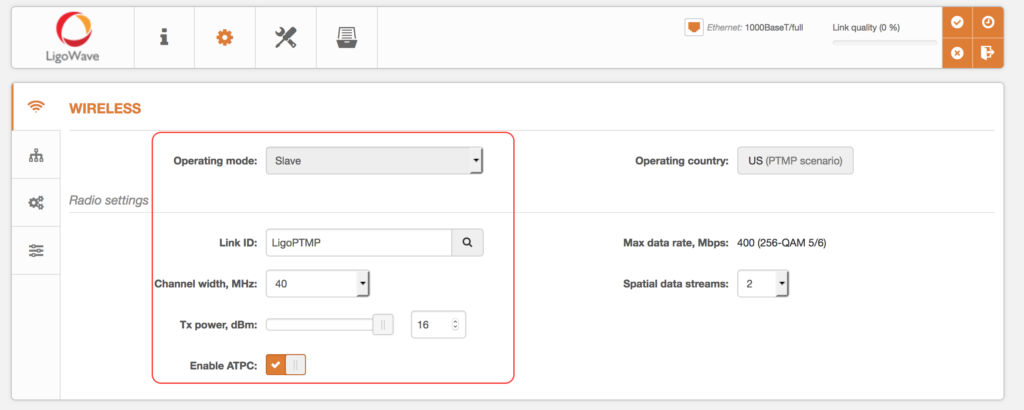
Set IP address In Network Configuration section:
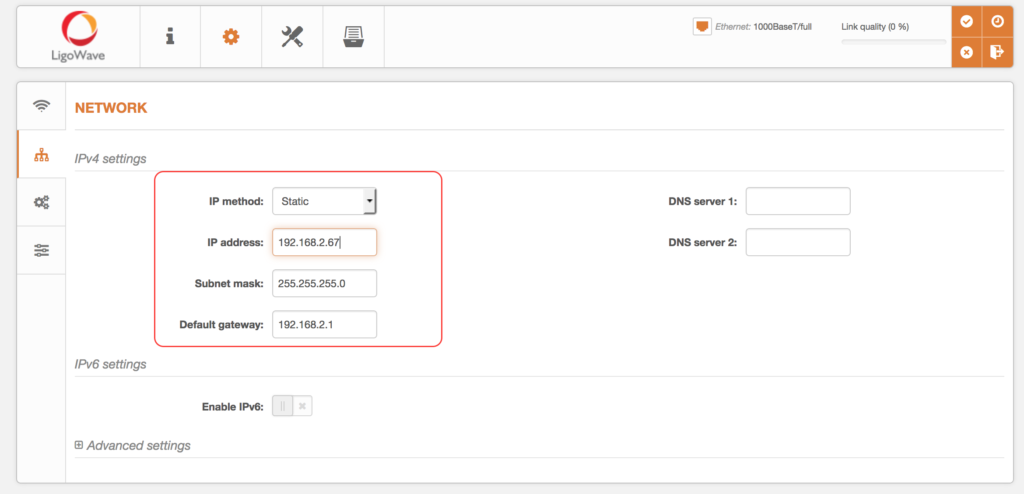
Review configuration changes and Click save configuration:
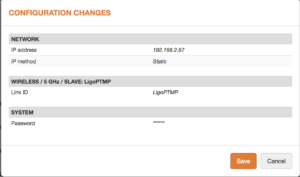
Check parameters of the established LigoPTMP link on the Status-> Information page:
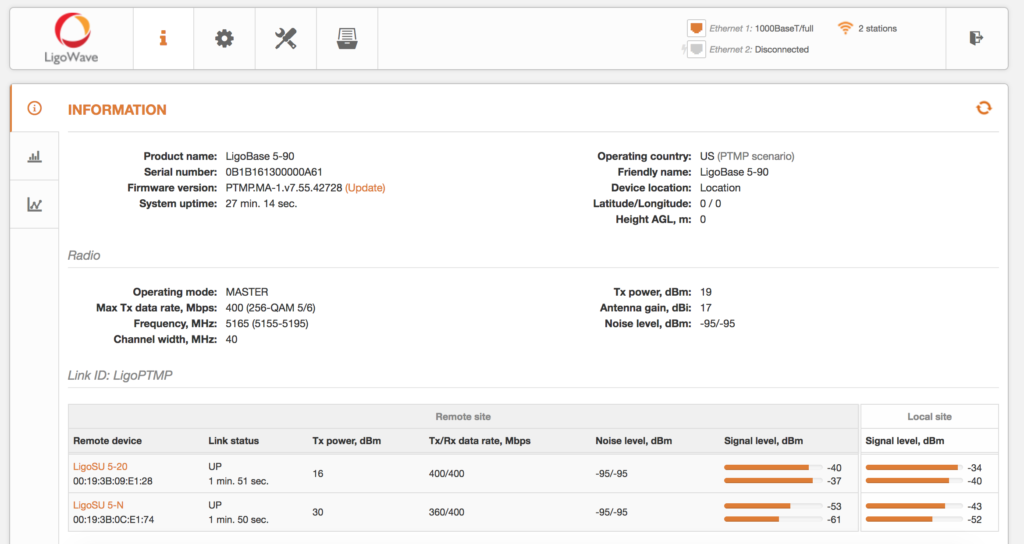
从端设备远程配置
LigoBase units operates as Master devices. The Link table contains possibility to manage remote devices (Slaves) configurations. Click on the active link (Friendly name of the remote device) and the dialog box containing Slaves settings will be loaded.
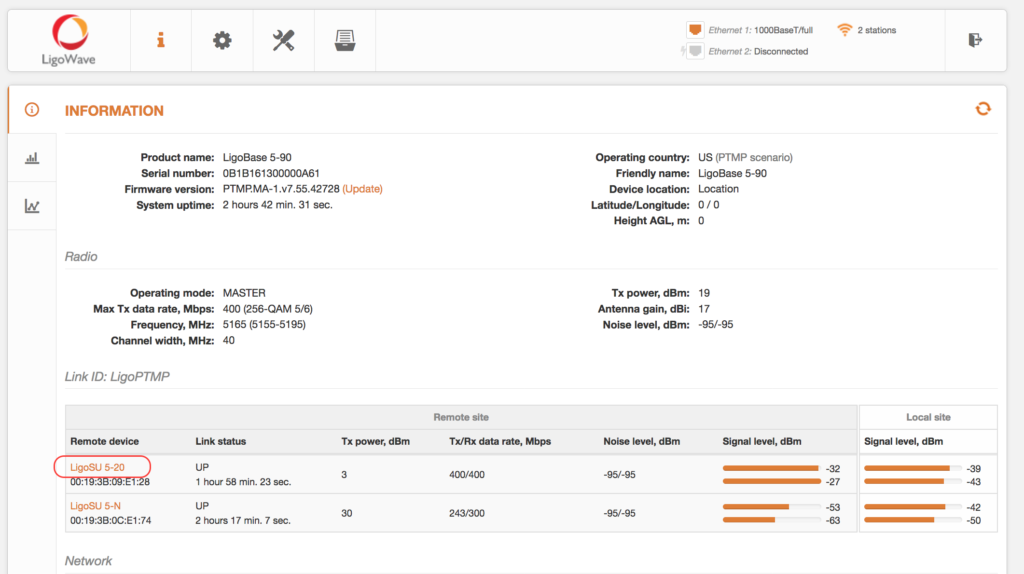
There are 4 main sections which could be managed on Slave device from Master:
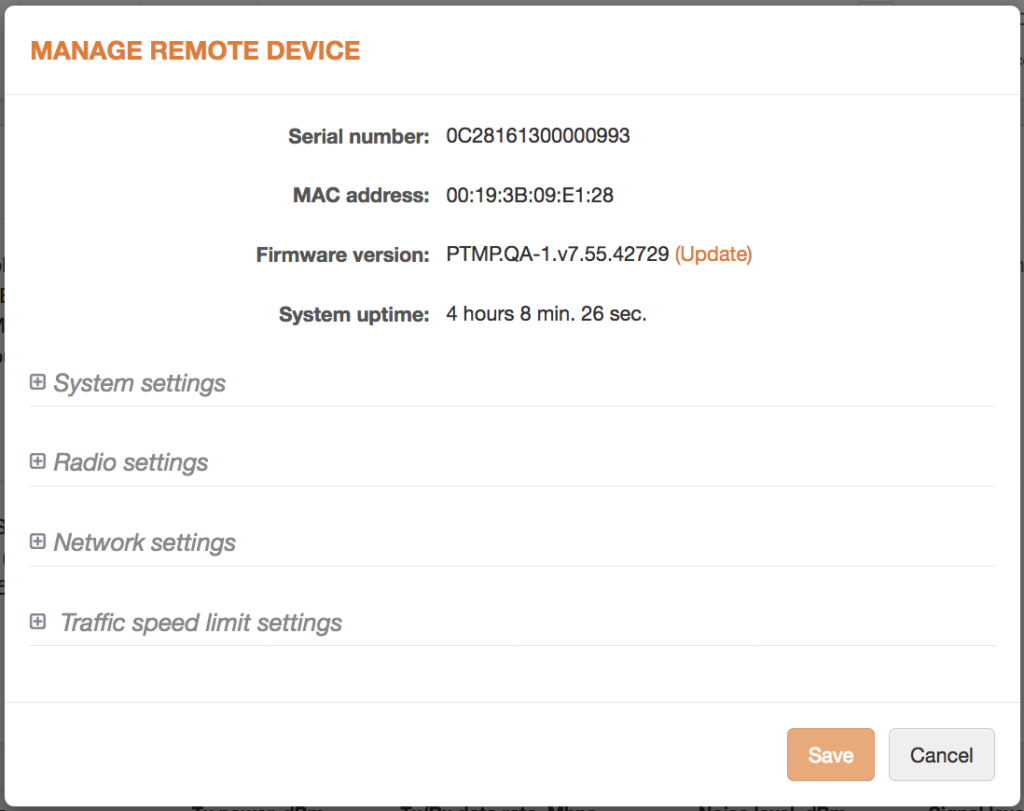
System settings configuration section:
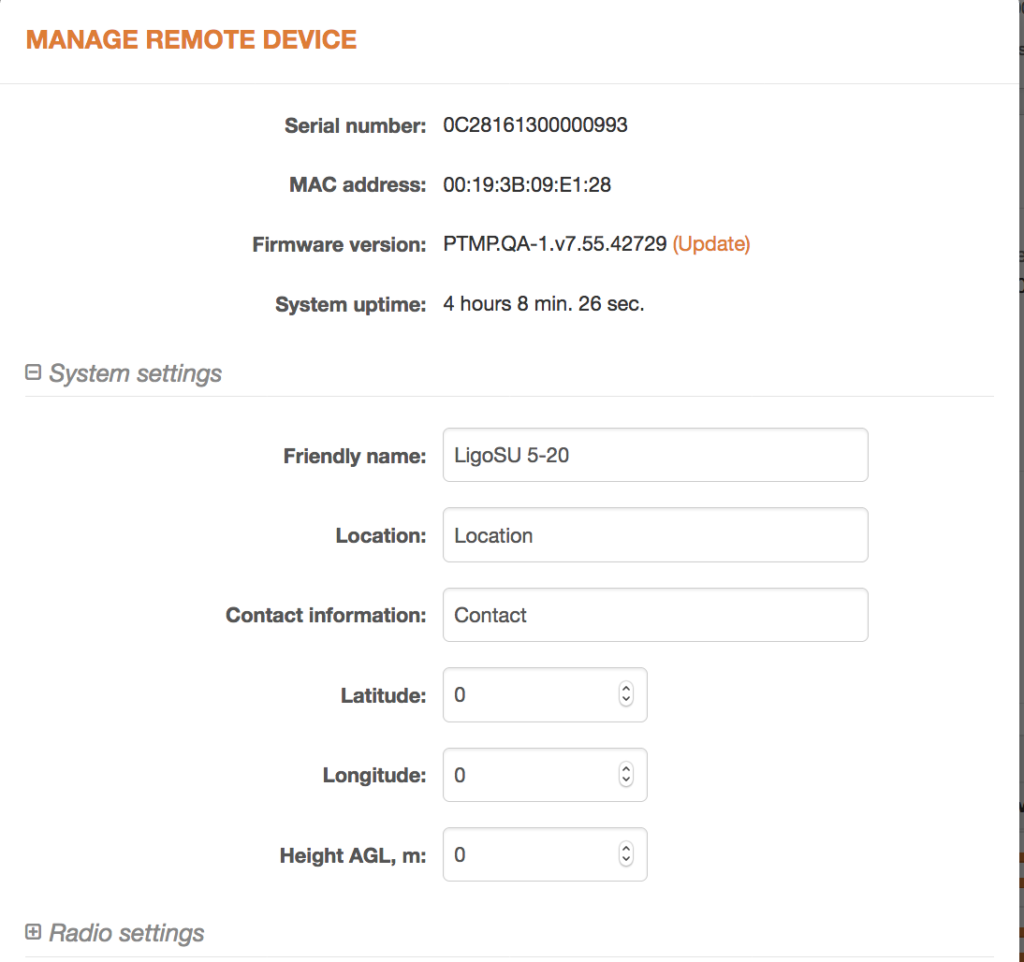
Radio, Network, Traffic control settings configuration sections:
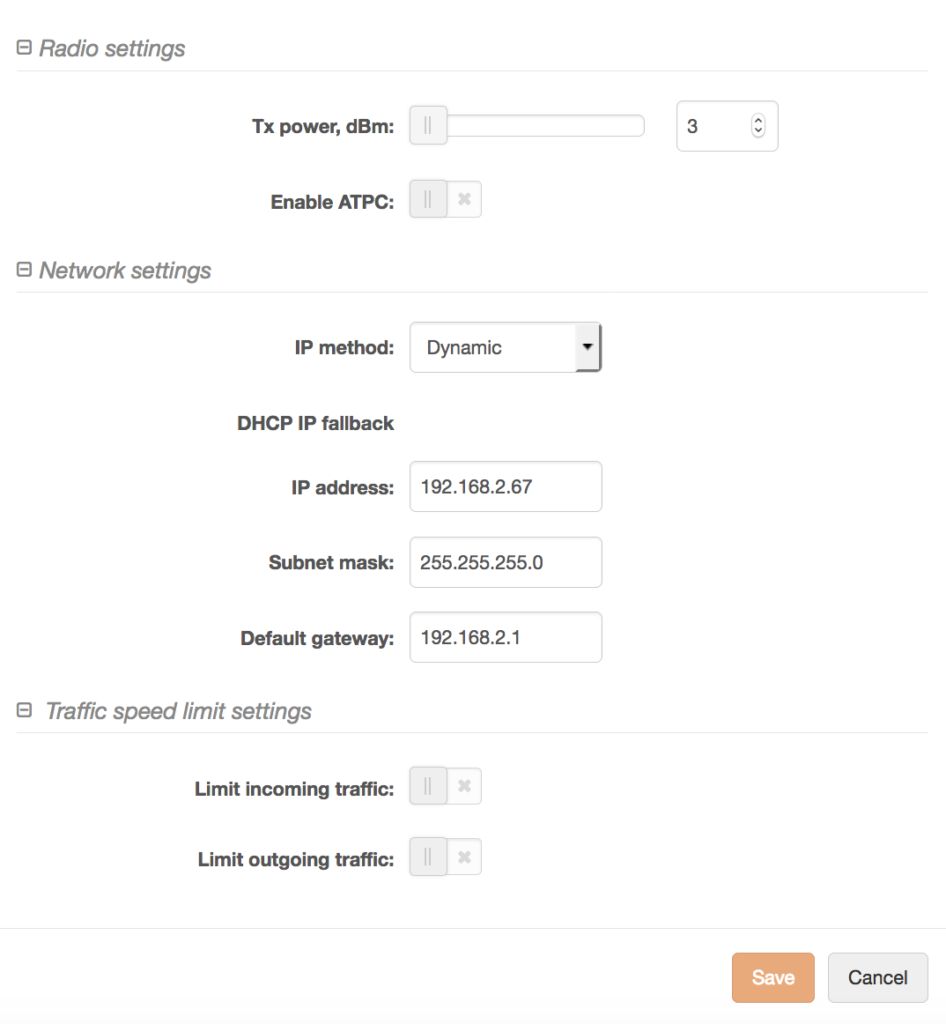
After configuration will be finished click on save button and Slave device will be configured without additional log in.
主从设备配置的备份及恢复
LigoPTMP master device has an option to Backup both devices configuration in one file.
Click Backup to download configuration files of whole LigoPTMP link. The downloaded file will contain two configurations: Master’s and Slave’s.
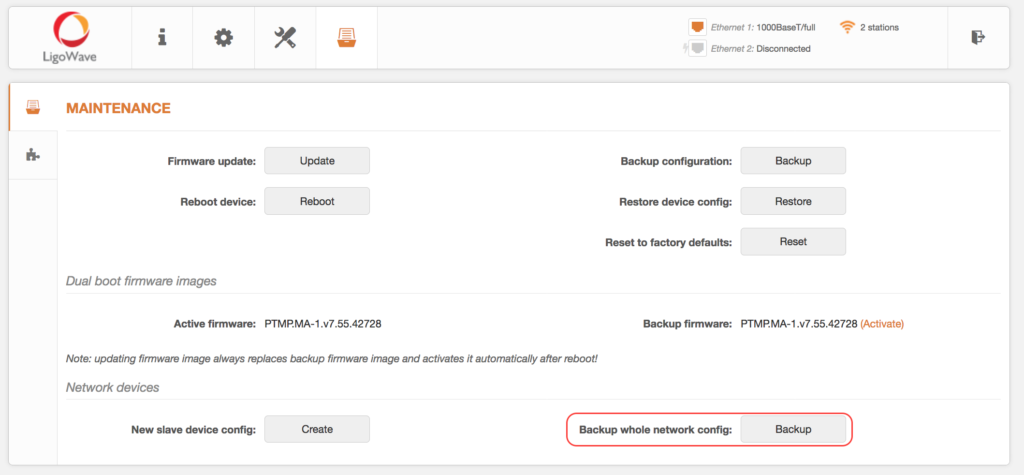
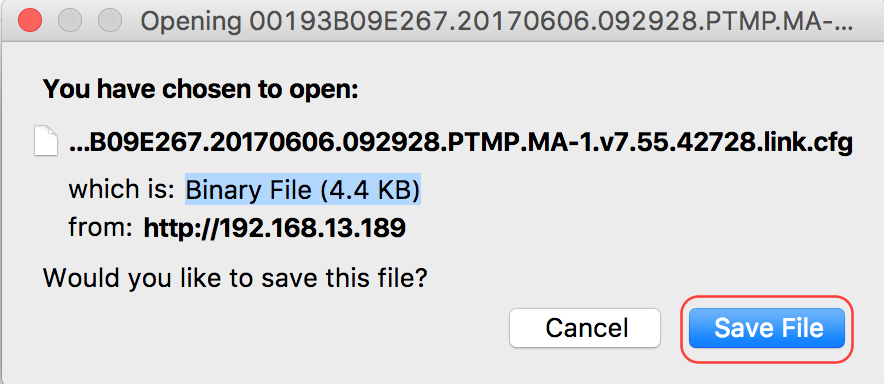
Master device configuration restore
Start with Master device configuration restoring:
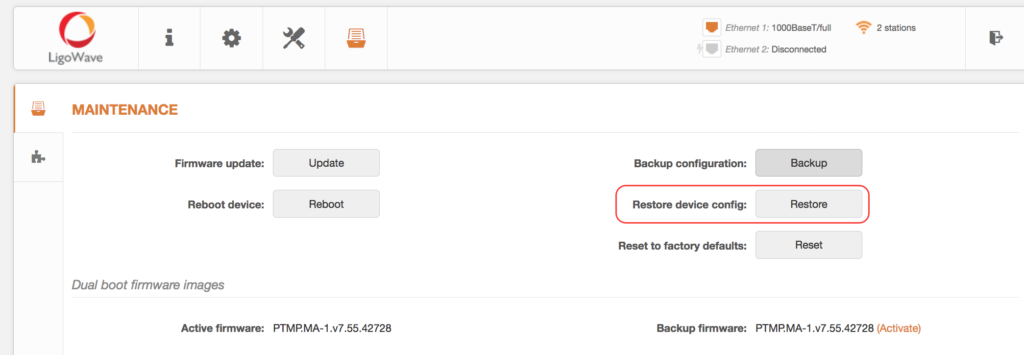
Restore device config – click to upload an existing configuration file to the LigoPTMP unit. If unit operates as Master, then there is a possibility to restore Slave’s configuration as well.
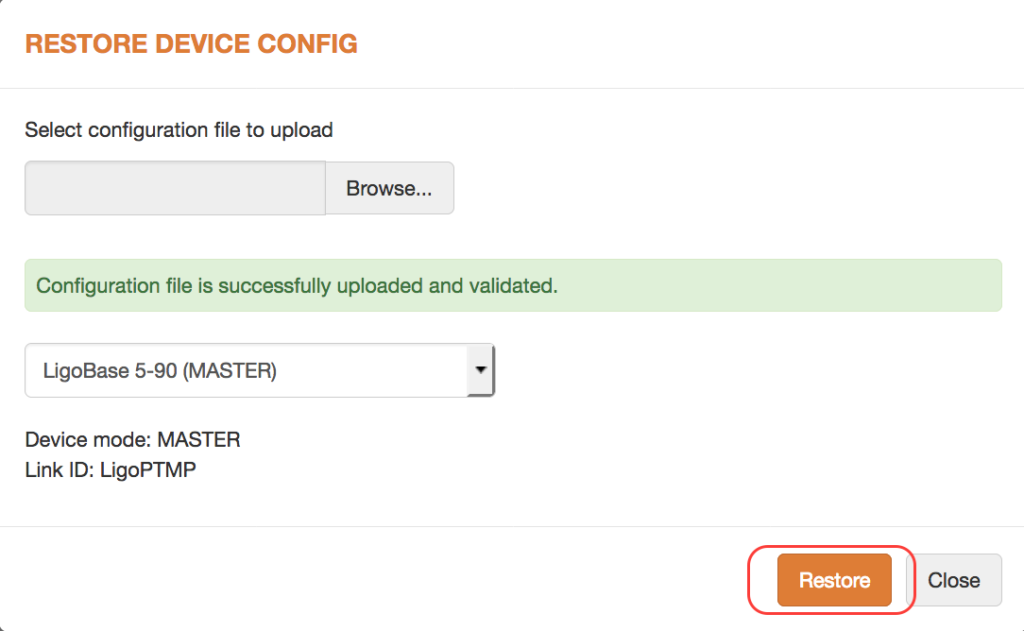
After new configuration file will be uploaded click on appeared pop-up to save it:

Review configuration changes and Click save configuration:
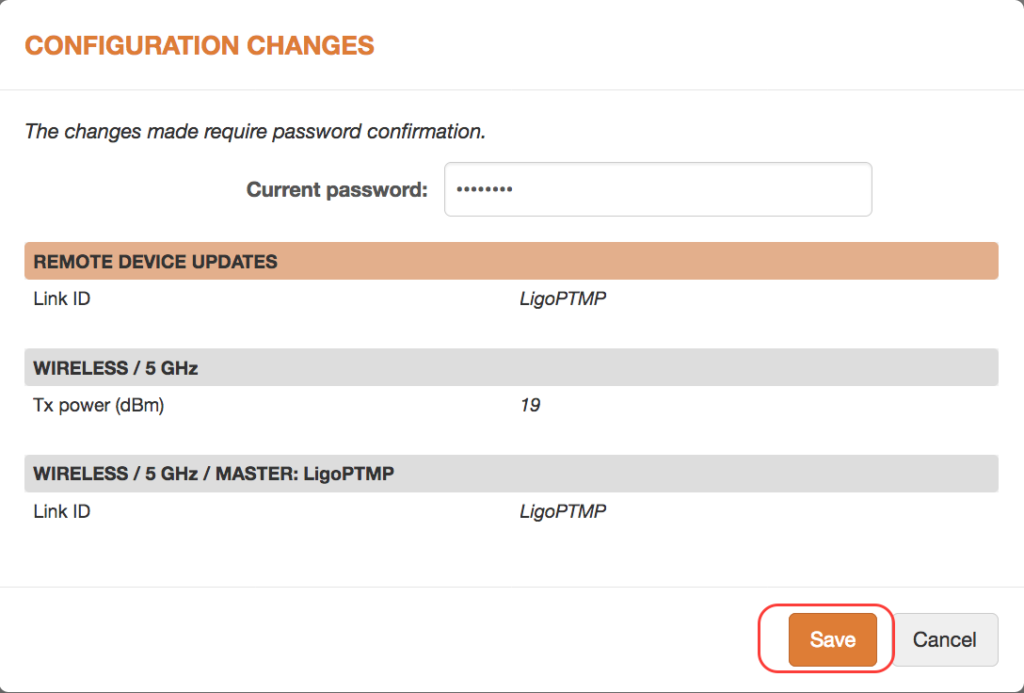
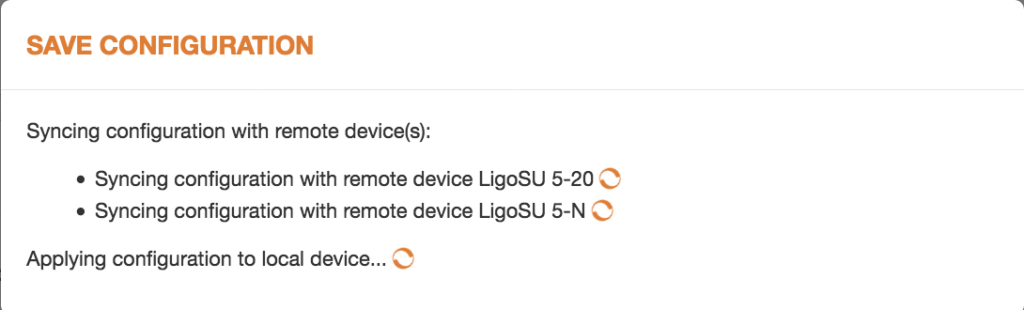
Slave device configuration restore
Finish with Slave device configuration restoring:
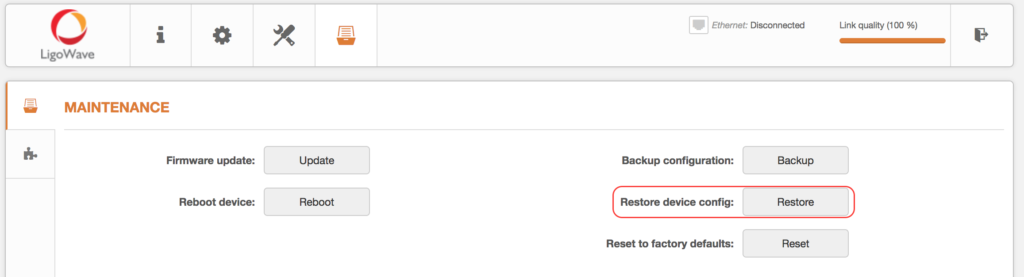
Restore Slave device config – click to upload an existing configuration file to the LigoPTMP unit and select that it is Slave:
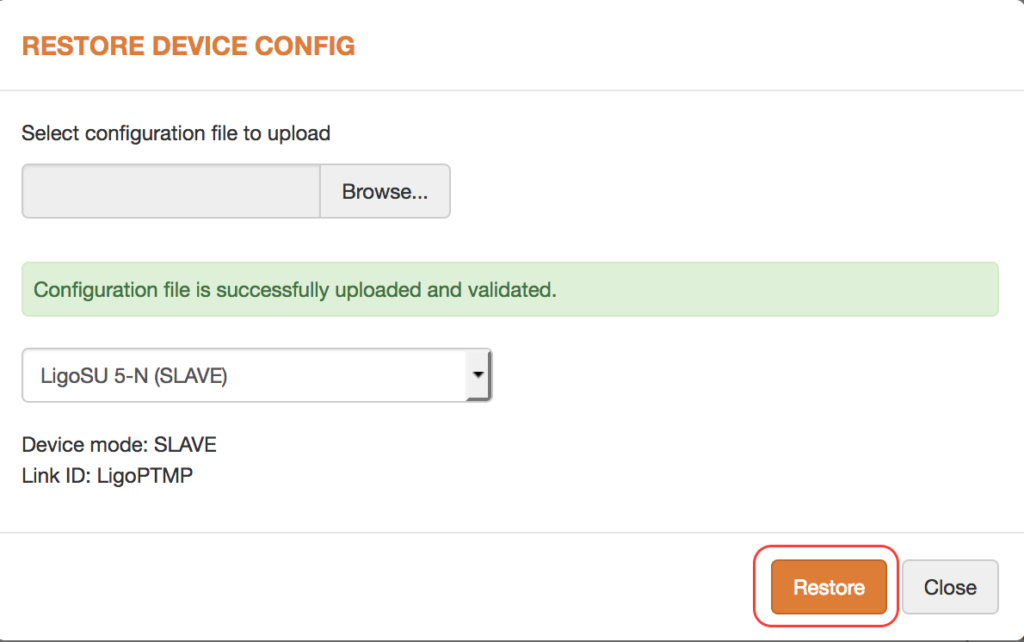
After new configuration file will be uploaded click on appeared pop-up to save it:

Review configuration changes and Click save configuration: